K2 for SharePoint - Activate All K2 Features and K2 Configuration Settings
 |
Note: see the new SharePoint Timer Activation Feature topic before completing these steps. |
K2 Features and K2 Configuration Settings are automatically activated and configured on the SharePoint site as provided in the K2 installer.
The K2 Features and K2 Configuration Settings can however be activated and configured manually as well. Specific rights are required for the user running the Activate All K2 Features and K2 Configuration page. The required rights are:
- User must be a Farm Administrator
- User must be a Site Collection Administrator
- User must be assigned K2 Administrator rights
- User must be assigned K2 Database rights as a DBOwner
To activate K2 Features and configure K2 Configuration Settings manually, select the K2 for SharePoint tab in SharePoint 3.0 Central Administration, and click on the Activate All K2 Features and K2 Configuration Settings link.
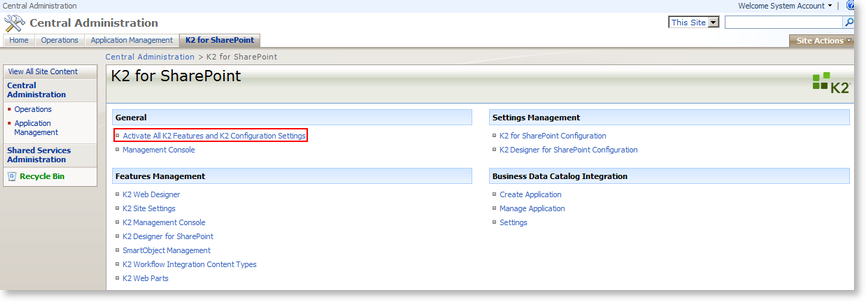
Fig. 1. K2 for SharePoint tab > General
 |
When a MOSS or SharePoint 2010 site is extended it is necessary to ”Activate All K2 Features and K2 Configuration Settings” on the main site in Central Administration>K2 for SharePoint to ensure that the K2 Features are applied to the extended sites. |
Activate All K2 Features and K2 Configuration Settings
The following screen is displayed where all K2 Features activation and Configuration Settings can be performed at once.
 |
The K2 for SharePoint Administration wizard will direct the user to this page once it has installed and deployed the solutions. This page must be used to configure the K2 for SharePoint features for each site collection manually one at a time. |
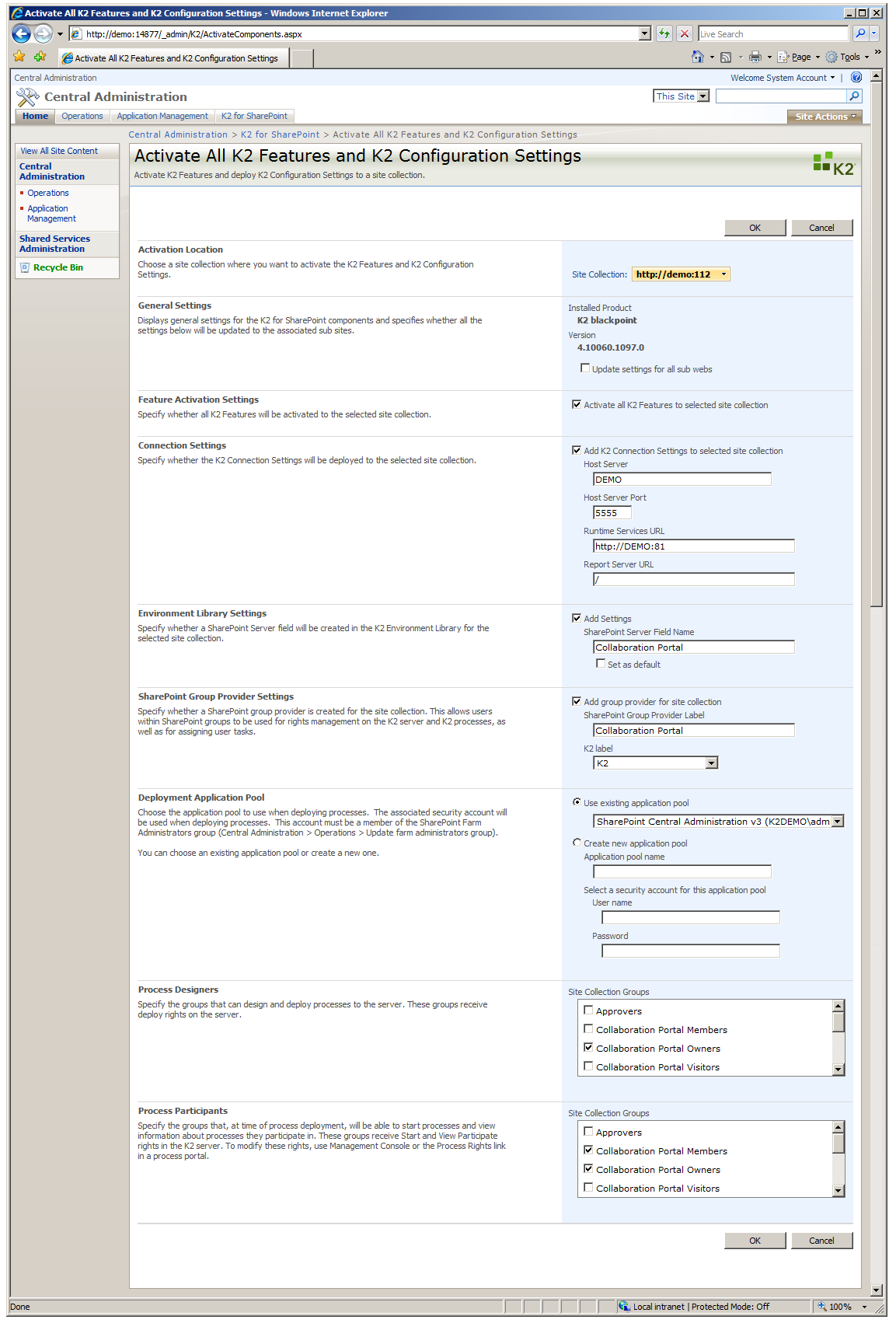
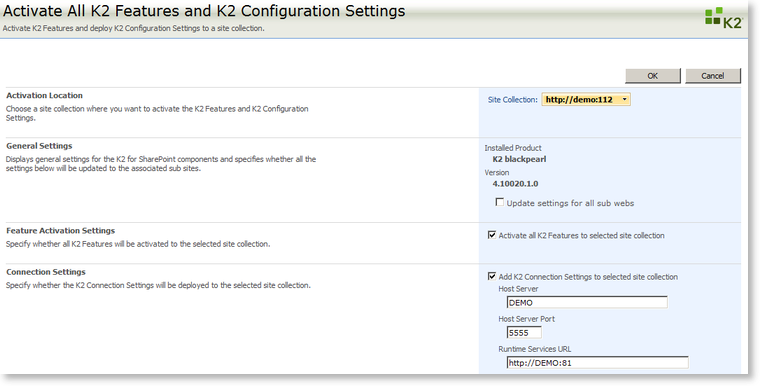
Fig. 2. Activate and Configure K2 Features and Configuration Settings
Register SharePoint Group Provider
A SharePoint Group Provider is automatically registered by the K2 installer on the site provided as per the installer. If another SharePoint Group Provider is to be registered to another site collection, this can be done by creating another process portal site and registering the Group Provider manually on the new site collection. SharePoint Groups can then be added to this site and used as destination users for example.
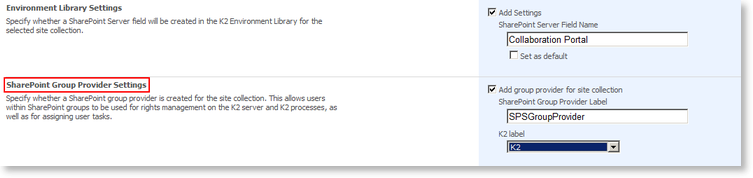
Fig. 3. SharePoint Group Provider Settings
Process Designers and Process Participants
The group permissions must be allocated according to the tasks assigned roles of the users as process designers or process participants. Enabling the site collection groups allows the members the rights to design and deploy processes to the server for the Process Designer section. Process Participants for the members of the enabled site collection groups will be assigned process start rights as well as view participate rights for the processes they participate in.
