DocuSign Legacy Integration
To use the DocuSign (Legacy) delivery option for use with Nintex DocGen, it requires the DocuSign Legacy app. This app is no longer available through the Salesforce AppExchange and requires a direct link to download. Please refer to Legacy DocuSign App Downloads article for more information regarding support for DocuSign (Legacy). This page shows how to add the DocuSign (Legacy) integration, and choose one of the two authorization methods.
Note that DocuSign is deprecating its existing legacy authentication methods: Legacy Authentication and Send-on-behalf-of (SOBO). If you are looking to switch an existing DocuSign integration to one of the new authentication refer toSwitching to OAuth Admin Consent for DocuSign Legacy Integrations to keep their DocuSign delivery option running as normal and without interruption once the basic authentication options are deprecated.
If you are looking to switch your integration from DocuSign (Legacy) to the DocuSign Apps Launcher refer to Migrate from DocuSign Legacy to DocuSign Apps Launcher topic.
Important: You do not need to migrate a Document Package if you are still planning on using the DocuSign Legacy App with Salesforce Classic. You will only need to migrate a Document Package if you are planning to update to the DocuSign Apps Launcher delivery option for Salesforce Lightning, and want to use that Document Package inside of the Salesforce Lighting designer. Please refer to the blog post around getting ready for DocuSign deprecating their legacy authentication methods for more details and options available to you.
Important: This topic is intended for users who are setting up DocuSign integration for the first time. If you are using an existing DocuSign integration method, and are looking to switch your legacy authentication method to one of the new authentication methods please refer to one of the following topics: Switching to OAuth Admin Consent for DocuSign Legacy Integrations or Switching to OAuth Individual Consent for DocuSign Legacy Integrations.
If you are looking to add an integration for the DocuSign Apps Launcher (DAL) refer to DocuSign Integration for set up instructions and information.
Important considerations for use of DocuSign integration
Before adding a DocuSign integration to Nintex DocGen there are important considerations that must be made, depending upon on how you plan to use and integrate DocuSign.
-
There are different integrations and authorization methods for use with DocuSign depending on whether you are using DocuSign Legacy delivery option for Salesforce Classic, or the DocuSign Apps Launcher (DAL) delivery option for use in Salesforce Lightning.
-
DocuSign is deprecating it's legacy authentication methods, and certain ways of authorizing DocuSign will no longer be applicable. For more information refer to DocuSign retiring Legacy Authentication - Get Ready!
-
There are also differences between DocuSign Legacy delivery option for Salesforce Classic, and the DocuSign Apps Launcher (DAL) delivery option for use in Salesforce Lightning. Depending on which delivery option you plan on using, certain functionality may not work the same or require additional configuration. Refer to DocuSign Legacy Integration.
-
If you are currently using one DocuSign's legacy authentication method, you will need to switch to either OAuth - Admin Consent, or OAuth - Individual Consent.
-
For information on how to switch to OAuth - Admin Consent refer to Switching to OAuth Admin Consent for DocuSign Legacy Integrations
-
For information on how to switch to OAuth - Individual Consent refer to Switching to OAuth Individual Consent for DocuSign Legacy Integrations
-
Authorization methods for DocuSign
| Authorization Method | Description |
| OAuth - Admin Consent |
The standard authentication method for the DocuSign delivery option. Requires DocuSign Admin Tools to be able to claim a domain. May also ask for a for Admin Consent approval when adding this setting for the first time. Allows for a single DocuSign Admin Tools administrator to authorize all users under a single DocuSign account. No action is required o the part of the end-users side once Admin Consent has been configured. Every call made to DocuSign is authorized by a single administrative user but with done in context of the user sending out the Document Package. |
| OAuth - Individual Consent |
Allows a user to make a one-time authorization to DocuSign limited to that user's account. Each user that needs to run a DocuSign delivery option for a Document Package will need to authorize their account. During set up of OAuth - Individual Consent admins can send out a URL that user's can use to authorize their account prior to sending out a Document Package. User's can also authorize their account by clicking the Authorize and Send to DocuSign button. This authentication method is also available for the Legacy DocuSign delivery option. For more information on authorization, refer to Authorize a service account or individual users for OAuth - Individual Consent. |
Add DocuSign Integration for DocuSign Legacy option
Use OAuth - Admin Consent authorization
Prior to setting up the integration for DocuSign and using the OAuth - Admin Consent option, there are some prerequisites that must be set in the DocuSignSalesforce app:
-
DocuSign Legacy requires the old DocuSign legacy app. This app is no longer available through the Salesforce AppExchange and requires a direct link to download. Please refer to Legacy DocuSign App Downloads.
-
Admin Tools must be purchased and configured. This is an is a requirement from DocuSign that requires users have Admin Consent and the Admin section available in the DocuSign settings.
-
Users who need to send out packages using DocuSign need to be added to the User Management List inside of DocuSign Salesforce app.
Add DocuSign integration for use with OAuth - Admin Consent:
- In Nintex DocGen, select the Nintex Admin tab.
- Under Configuration, select Integrations.
- Under the Add Service drop down, select DocuSign Legacy. A new window for DocuSign opens.
- Enter your Account ID.
Note: To find your DocuSign Account ID, log in to your DocuSign account, click on Settings, and then click on Apps and Keys under Integrations. 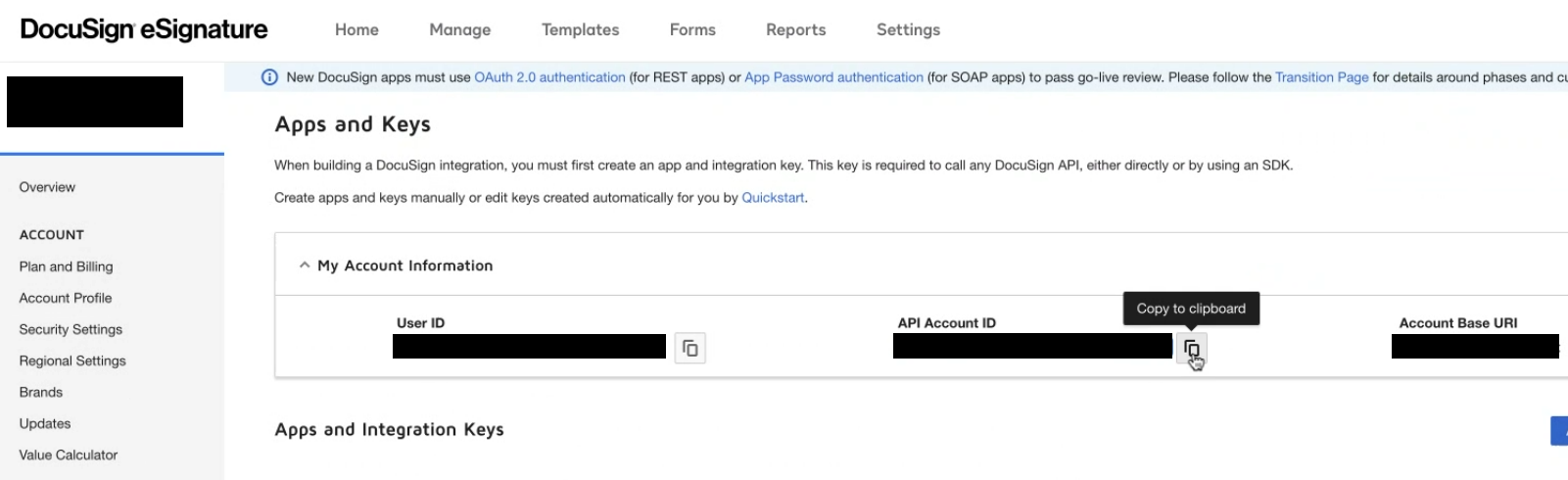
- Select the DocuSign Environment from the drop down:
- Live: This option is for production accounts.
- Demo: This option is for test or sales demonstration accounts.
- In the Authentication to Use option select OAuth - Admin Consent:
- OAuth - Admin Consent: To use the standard authentication method, you must have DocuSign's Admin Tools (a paid feature) to claim your domain. See this DocuSign help reference to claim your domain. Note that when adding DocuSign standard authentication for the first time, a pop up will prompt you for Admin Consent approval. If you are already logged in to DocuSign, it may automatically complete the Admin Consent process without the pop up request for approval. It is recommended to use a service account for the standard authentication method.
-
Click the Authorize button. DocuSign has now been set up for use with the OAuth - Admin Consent authorization method.
Use OAuth - Individual Consent
Prior to setting up the integration for DocuSign and using the OAuth - Individual Consent option, there are some prerequisites that must be set in the DocuSignSalesforce app:
-
DocuSign Legacy requires the old DocuSign legacy app. This app is no longer available through the Salesforce AppExchange and requires a direct link to download. Please refer to Legacy DocuSign App Downloads.
-
For use with OAuth - Individual Consent users must have a DocuSign account that they can access for authorization purposes.
-
The user who is doing the initial authorization and setting up the integration must have access to a DocuSign account that can be used to authorize the integration.
Add DocuSign integration for use with OAuth - Individual Consent:
- In Nintex DocGen, select the Nintex Admin tab.
- Under Configuration, select Integrations.
- Under the Add Service drop-down, select DocuSign Legacy. A new window for DocuSign opens.
- Enter your Account ID.
Note: To find your DocuSign Account ID, log in to your DocuSign account, click on Settings, and then click on Apps and Keys under Integrations. 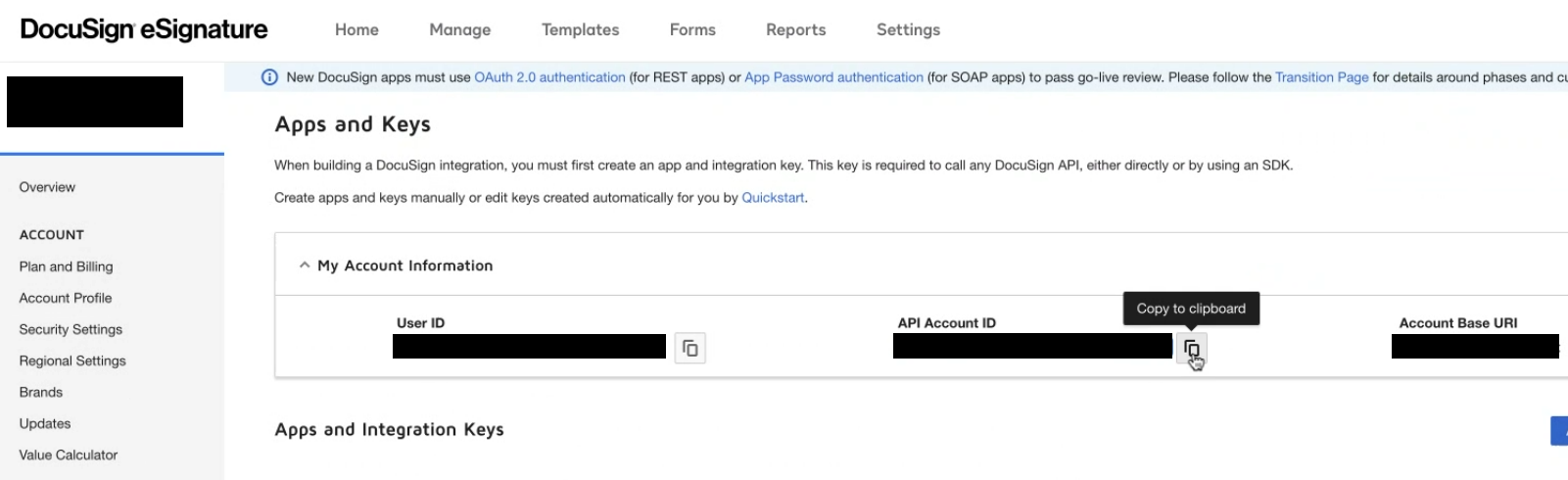
- Select the DocuSign Environment from the drop down:
- Live: This option is for production accounts.
- Demo: This option is for test or sales demonstration accounts.
- In the Authentication to Use option select OAuth - Individual Consent:
- OAuth - Individual Consent: When setting up Individual Consent, the admin user configuring this option will need to click the Authorize Nintex DocGen URL to authorize their account to send out Document Packages using the DocuSign delivery option. At time of authorization only the account that the admin logs in with becomes authorized. This means that user's will need to authorize their own DocuSign accounts . There are two ways user's can authorize their account:
- Admins can copy the URL at set up and send out the URL to each user to click on and authorize their account to work with DocuSign.
- User's can click on the Authorize and Send to DocuSign button when generating a Document Package for the first time after OAuth - Individual Consent has been set up.
Important: User's can individually authorize their account by clicking the Authorize and Send to DocuSign button when attempting to generate a document from Lightning component. However, the following will not function as intended until a user is authorized: Document Custom Fields, Autosend, Automation, and Mass. It is recommended to have user's authorize their accounts by using the provided URL prior to runtime. For more information on authorization, refer to Authorize a service account or individual users for OAuth - Individual Consent.
- OAuth - Individual Consent: When setting up Individual Consent, the admin user configuring this option will need to click the Authorize Nintex DocGen URL to authorize their account to send out Document Packages using the DocuSign delivery option. At time of authorization only the account that the admin logs in with becomes authorized. This means that user's will need to authorize their own DocuSign accounts . There are two ways user's can authorize their account:
- Click the Authorize button. DocuSign has now been set up for use with the OAuth - Individual Consent authorization method.
Switch from Legacy authentication to Individual Consent
After DocuSign deprecates their old legacy authentication options, you will need to choose one of the new authentication methods. This is a quick and simple way to keep your current DocuSign integration operating without interruption and any additional configuration.
Switch to Individual Consent authentication
- Select the Nintex Admin tab.
- Under Configuration, select Integrations.
-
Locate the Service Name that is called "DocuSign (Legacy" and click Edit.
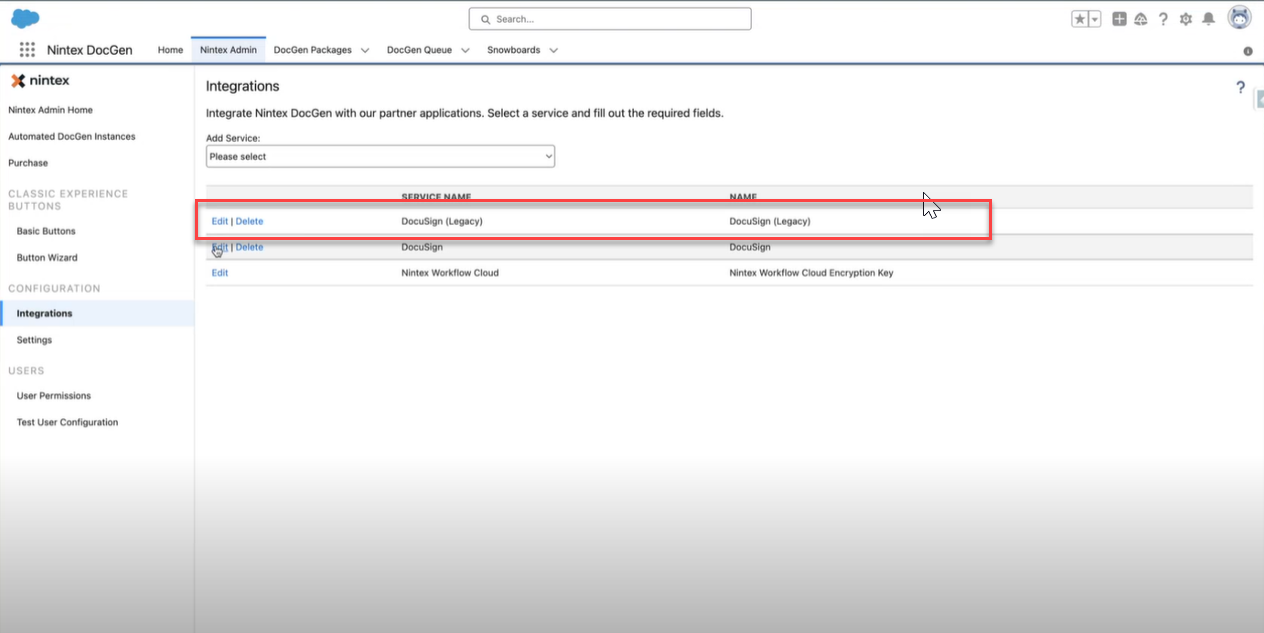
-
Switch the authentication to OAuth Individual Consent.
-
Click the Authorize button. You may be prompted to allow access to DocuSign. If necessary click the Allow Access buttton.
-
In the Integrations window you will also be provided with a link that you can provide to other users who need to send out Document Packages using the DocuSign delivery option. These users can click on this link and authorize their DocuSign accounts for use with Individual Consent.
Caution: If users are not provided with this link, then the next time they go to send out a document through the DocuSign delivery option they will be prompted to authorize their account. Their account must be authorized before they can send out a document package or access Document Custom Fields from a recipient list.