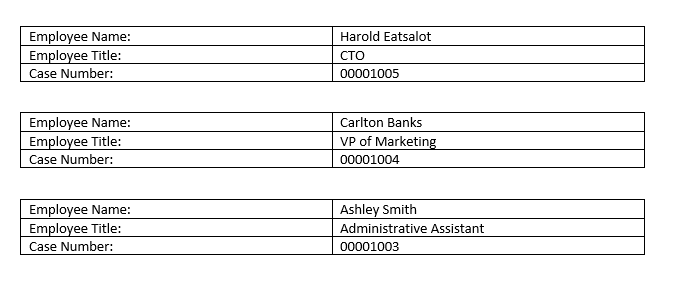Section Replication
Use Section Replication to replicate sections of your document, with each section having unique data using Microsoft Word.
Note: Section Replication is only available in Microsoft Word and using Microsoft Windows operating system. Section Replication cannot be created if you are using iOS. However, users on iOS can still run packages that are using Section Replication in the document template.
For example, say you want to create a document that shows different sections of employee information for each case related to the Acme Co. Account.
To replicate rows within Microsoft Word, you'll need a DocGen Package that has a basic relationship with a child relationship, as well as a Repeat By option of Section. For more information, see Relationships.
- Navigate to the App Launcher by selecting the
 in the upper left corner, select Nintex DocGen.
in the upper left corner, select Nintex DocGen. - Select the DocGen Packages tab.
- Open the DocGen Package you want to work with.
- Confirm there is a child relationship and a Repeat By option of Section.
- Open the Field Tagger in the top right corner.
- In the Main Object field, select Case.
- In the Document Type field, select Word/PowerPoint.
- In your Microsoft Word document, ensure the Developer tab is visible in the ribbon. For more information, see Show the developer tab.
- From the Controls section, insert a Add a Rich Text Content Control to your document.
- A text box is inserted into your Word document. Insert the information you want to be replicated by section.
- For our example, it would be a table including the tags from the field tagger with basic employee information tags and the case number tag.
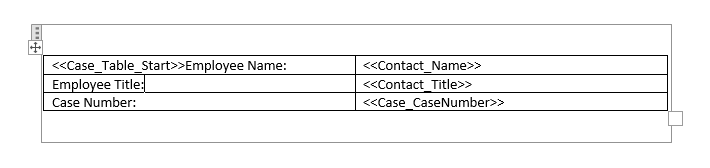
- To prepare the Word document for Nintex DocGen to replicate sections, you'll need to add the Replicate Row tag in the Content Control Properties.
- For our example, the tag A prefilled word block that DocGen selects for fields in your DocGen Package. The tag is a placeholder for the value being retrieved from Salesforce and it gets replaced with the relevant information when the document is generated. would be:
Case_Start
This tag will prompt Nintex DocGen to produce a new row of data for each child record related to your DocGen Package main object.
- For our example, the tag A prefilled word block that DocGen selects for fields in your DocGen Package. The tag is a placeholder for the value being retrieved from Salesforce and it gets replaced with the relevant information when the document is generated. would be:
- In the Word document, click the Rich Text Content Control box to highlight all the fields.
- From the Controls section, select Properties.
- Take the Replicate Row tag and enter it into the Tag field.
- Click OK.
- Upload or replace the Word document to your Salesforce files. For more information, see Manage templates in DocGen Packages.
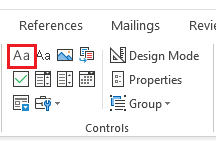
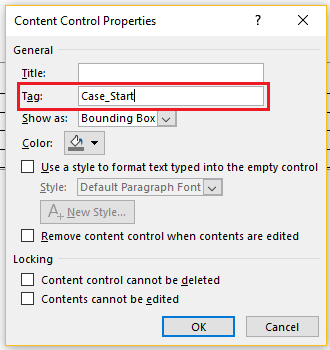
- The Microsoft Word output is shown below. As you can see, three sections of data that was related to the Acme Co. Account was added into the document.