Manage DocGen Package Availability
After setting up a DocGen Package admins, and the user who designed the package can set who has permission to use the package. This can be done by assigning users through the Availability window. This allows for greater control over DocGen Package usage, ensuring that packages only run when needed and only by selected users and groups.
The Availability window allows you to determine which users with the configured Profiles Salesforce says, "Defines a user’s permission to perform different functions within Salesforce.", Roles Salesforce says, "Assigned responsibility of a user, partner account, or contact for specific accounts and opportunities. Administrators can define user roles in Setup.", Permission Sets Salesforce says, "A collection of permissions and settings that gives users access to specific tools and functions.", and Groups Salesforce says, "A group is a set of users. Groups can contain individual users, other groups, or the users in a role." can view, edit, and run a DocGen Package. Which option you select may be determined by the use case of the DocGen Package. For example, if you have a DocGen Package set up to run an invoice for a selected opportunity or quote object in Salesforce, you can assign the a permission set or Group related to the users who are in a Sales Group permission.
Note: Availability is formerly known as Security or Visibility.
Add permissions through Availability
- Open a DocGen Package that you want to add permissions to.
- Navigate to the Availability pane and do the following:
- Click
 (down arrow).
(down arrow). - Select Add Availability.
- Click
- In the Assign Availability drop-down list, select on one of the following:
- Profiles
- Roles
- Permission Sets
- Groups
When an option above is selected from the drop-down list, a new set of options appears. For example, if you select the Profiles option a list of users appears for you to select availability per user.
- Select the option(s) that you want to add and click Save. The availability options are saved.
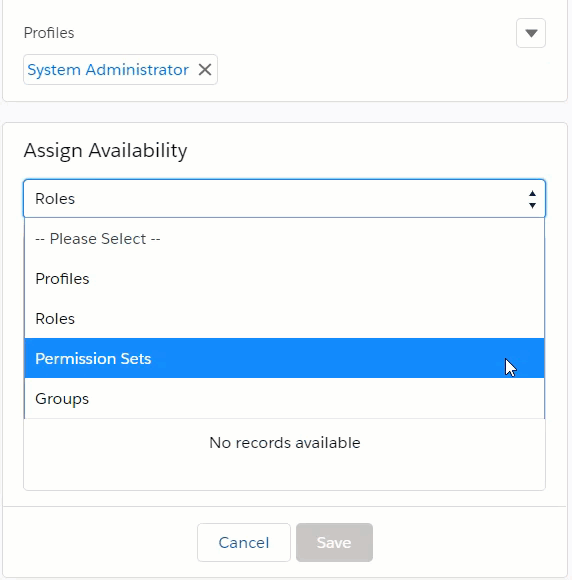
Remove options from assigned Availability
- Open a DocGen Package that you want to remove availability options from.
- Navigate to the Availability window and do one of the following:
- To remove only one option, click the X next to the option that you want to remove.
- To remove all options simultaneously, click
 (down arrow) > Remove All. A confirmation message appears, "Are you sure you want to remove all availability?". Click Remove to confirm.
(down arrow) > Remove All. A confirmation message appears, "Are you sure you want to remove all availability?". Click Remove to confirm. - Click Save to confirm the changes.