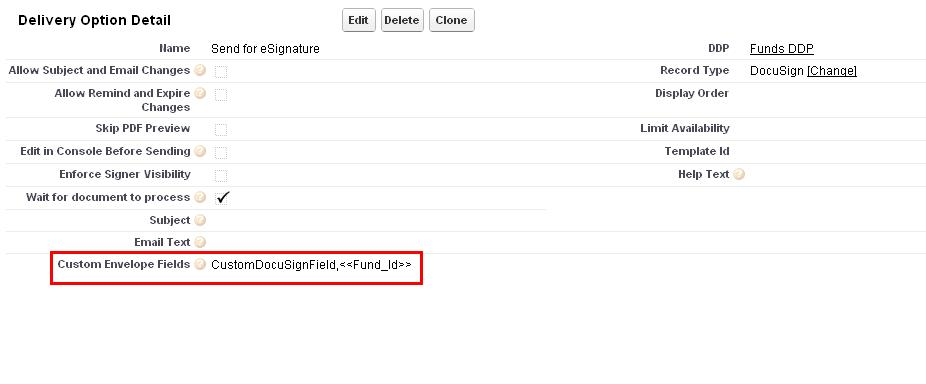DocuSign Connect
You can have DocuSign make updates to Salesforce after the completion of an envelope using DocuSign Connect. These updates include attaching the signed contract back to a Salesforce record, updating fields in Salesforce and creating records inside of Salesforce.
In the example provided to you on this page, we will set up DocuSign to update the Account Billing Information, attach the signed DocuSign contract to the Opportunity record, and update the Opportunity Stage field to Closed.
Note: You must integrate DocuSign with the app and add a DocuSign delivery option. For more information see DocuSign.
Configure DocuSign Connect for standard objects
Configure your DocuSign connect settings to ensure your Salesforce org is connected to DocuSign.
-
On the Connect for Salesforce configuration page, scroll down to the Connect Objects section.
-
Click New Object, then select Salesforce Object.
-
You are now adding an object to update within your Connect settings. You must configure the Object page properly to successfully update a Standard Salesforce object.
-
-
Under General Settings, select Active Object.
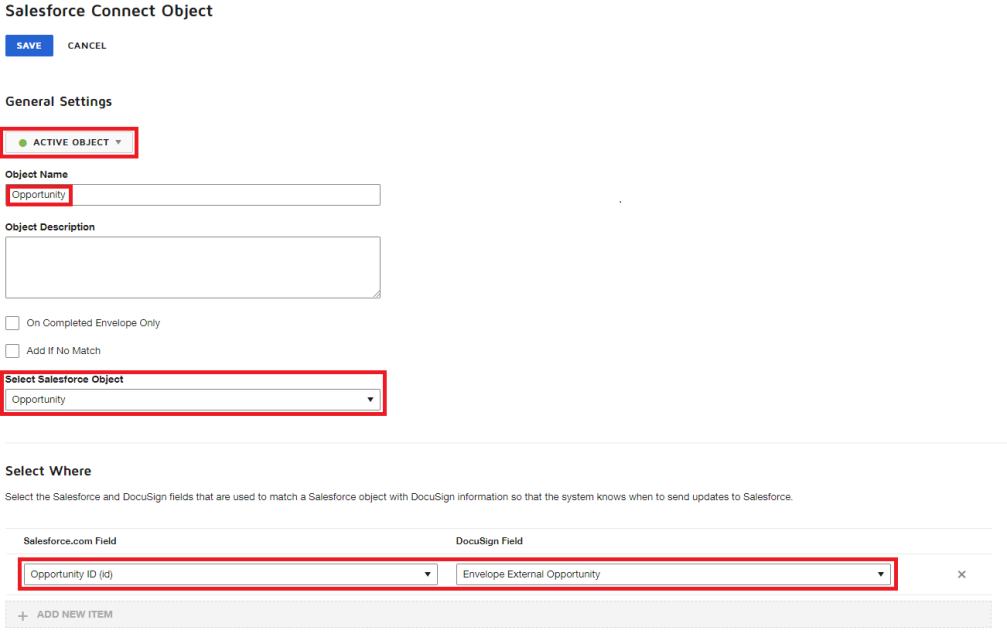
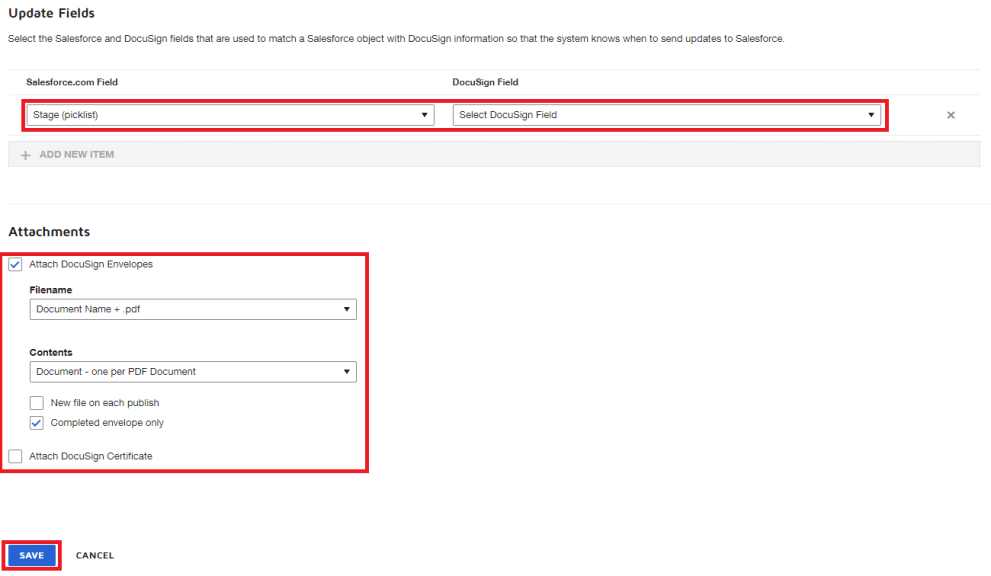
| Field | Description |
|---|---|
| Object Label | Enter a label for the object you intend to update. This is primarily for management purposes. This label will be visible to the DocuSign Admin within the Connect Page. |
| Select Salesforce Object | Objectt: This drop-down provides you with a list of all your Salesforce objects. You must select the object you wish to update here. |
| Select Where |
|
| Update Fields |
Note: Note: You can update one or several fields per object.
|
|
Attachments |
|
In the example above, we have set up DocuSign Connect to update the Opportunity Stage field to Closed and automatically attach the signed contract to the Opportunity record.
Update Salesforce with Recipient Secure Fields
In addition to updating Salesforce with static values, DocuSign can update Salesforce with values entered into Secure Fields by the envelope recipients.
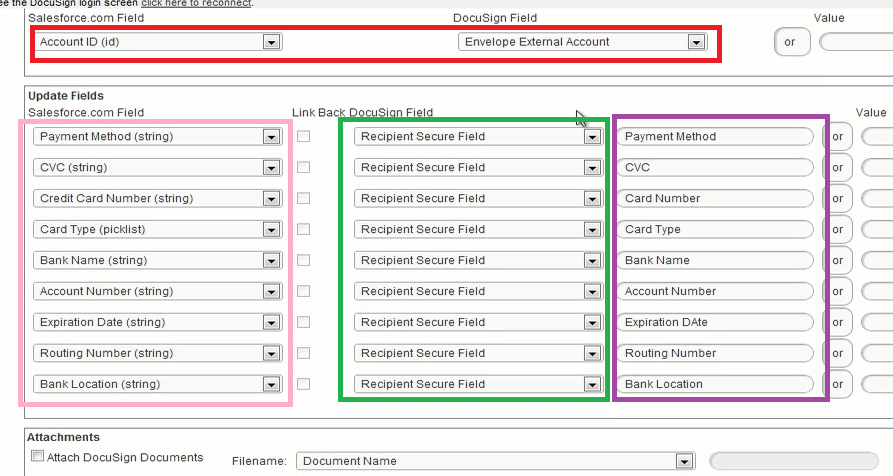
You must choose which Salesforce field to update and then select Recipient Secure Field in the DocuSign Field column. Finally, you must select which specific secure field is being assigned to each Salesforce field by entering the Secure Field's group names, in the column of fields to the right of Recipient Secure Fields.
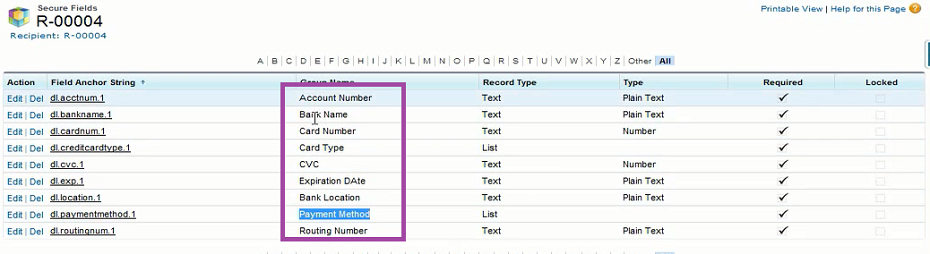
You can easily access the Secure Field Group Names by navigating to a list view of all Secure Fields tied to a Recipient.
Configure DocuSign Connect for custom objects
Let's say you have custom objects created in Salesforce, and want data to write-back to certain fields for that custom object. These instructions provide guidance on configuring DocuSign Connect for a custom object.
-
Get the object Id.
-
Select the record ID field of your main object from the field tagger. The main object must contain the fields you wish to update.
-
-
Add record Id to custom envelope field.
-
Navigate to DocGen Packages tab -> DocGen Package Record -> -> Delivery option (DocuSign) -> custom envelope field]. Locate the name of new DocuSign field.
-
Assign a custom field to your DocGen Package DocuSign Delivery.
-
Use the following syntax.
-
CustomField,<<Object_Id>>
-
Where:
-
CustomField is an arbitrary name you assign it
-
<<Object_Id>> is the record id you retrieve from the field tagger.
-
-
-
Navigate to: [objects page -> DocuSign Admin -> DocuSign console ->preferences -> envelope custom field -> Add]
-
Add “DocuSign field” to Envelope Custom Fields.
-
Assign your arbitrary custom field name to your new DocuSign envelope field.
-
Add object to Connect settings.
-
Navigate to: [DocuSign Admin --> DocuSign Console --> Preferences --> Connect --> Add Object]
-
-
In the Object Name field, name the object.
-
In the Select Custom Salesforce Object field, select the custom object.
-
In the Salesforce field, Select Where field enter the Record ID for the Salesforce field and custom DocuSign field.
-
In the DocuSign Field, select the custom field in the DocuSign field picklist.
-
In the Update Fields field, add the field and group names.
-
Add fields and group names for pass back Salesforce fields.