Use Connected Apps with OAuth Policies
Nintex DocGen supports Salesforce authorization and authentication through Connected Apps. By enabling Connected Apps in Nintex Admin, administrators can set various security policies that allow for more control over who can access Nintex DocGen and how user's authenticate their credentials during a package run. There are some features that require Connected Apps to be enabled in Nintex Admin, such as using dynamic image replacement with Rich Text fields or Salesforce Reports. In order to fully utilize any connected apps, administrators need to enable the Connected Apps option for all of their orgs, such as a test or demo org and set an OAuth policy through Connected Apps in Salesforce.
Note: Nintex DocGen is automatically added to Connected Apps in Salesforce when the Nintex DocGen package is first installed. You do not need to add Nintex DocGen manually.
Enable Connected Apps
Connected Apps can be enabled by an administrator by using the Connected Apps toggle in Nintex Admin.
To enable or disable Connected Apps and OAuth:
-
Click the Nintex Admin tab.
-
The Nintex Admin Home left navigation displays.
-
Under Configuration, click Settings.
-
In the Connected Apps and OAuth box, switch the toggle to Active to authorize and authenticate Connected Apps.
-
Click the Save button to confirm the change.
Caution: By default Nintex DocGen is going to use the All users may self-authorize profile. Please refer to Configure Policies for Permited Users section for more information.
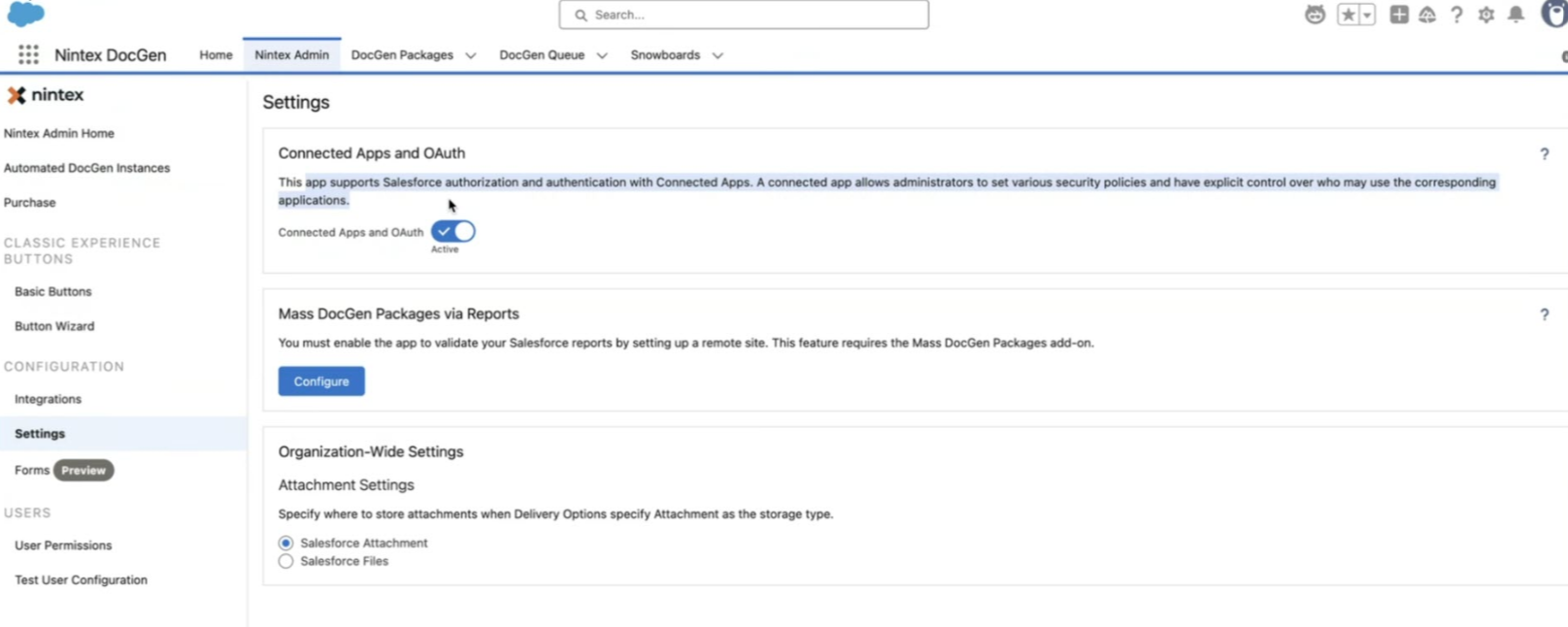
Connected Apps has now been enabled for Nintex DocGen and you are ready to integrate your connected apps with Nintex DocGen. Continue to use the same steps to authorize any other orgs, such as a test environment or demo environment.
Important: If the Permitted Users OAuth policy for Nintex DocGen for Salesforce is set to All users may self-authorize, enabling Connected Apps and OAuth will prompt all users to reauthorize when running a DocGen Package. Switching the setting to Admin approved users are pre-authorized will avoid this. If you are unable to change the setting, you may wish to inform your users that they will need to manually reauthorize during document generation. For more information, see User Authorization Options via Salesforce Connected Apps
Configure Policies for Permitted Users
By enabling Connected Apps, administrators have the ability to use pre-configured OAuth policies in Salesforce for greater control over who can access and use Nintex DocGen. Configuring policies allows you to control access for a Nintex DocGen permitted user. For more information, see Manage OAuth Access Policies for a Connected App.
There are two OAuth policies configured for Nintex DocGen:
| All users may self-authorize |
By using this option you are allowing permitted Nintex DocGen users with the ability to self-authorize by logging into their Salesforce account. If this option is selected:
Caution: If you have a user configured to run as an automated process using Flow or other automation, then this user will need to be authorized or the autorun process will not complete. |
| Admin approved users are pre-authorized |
By using this option administrators can determine which Profiles are authorized to use Nintex DocGen. If this option is selected:
|
To configure a policy for permitted Nintex DocGen users:
- From Setup, type "Manage Connected Apps" in the Quick Find box, then select Manage Connected Apps.
- Click Nintex DocGen for Salesforce. The Nintex DocGen for Salesforce page appears.
- Click Edit Policies.
- Under OAuth Policies locate the Permitted Users field. Select All users may self-authorize or Admin approved users are pre-authorized from the Permitted Users drop-down list.
- Click Save.
You have configured policies for your Nintex DocGen users.