How to replicate tables and rows in Microsoft Word. Nintex Drawloop DocGen® for Salesforce has the ability to replicate rows, tables or both for your Salesforce child records inside of Microsoft Word documents dynamically depending on what is related to your DocGen Package Object. This requires both a relationship and replication tag.
Replicate rows in Microsoft Word
It is necessary to replicate rows in your document when there is a list of child records related to your DocGen Package Object. In our example, we will be replicating rows of data in a Microsoft Word table for each Call record related to the Acme Co. Account.
To begin, you must first navigate to DocGen Packages and choose your DocGen Package, then ensure there is a basic Relationship between your DocGen Package Object and child object and contains a Copy Type value of Row within the Relationshipssection of the DocGen Package Detail Page.

Once you have confirmed that there is a Relationship between your two objects, open up the DocGen Package Field Tagger and locate the child object's replicate row tag.
<<Calls_Start>>
This tag will prompt Nintex Drawloop DocGen® for Salesforce to produce a new row of data for each child record related to your DocGen Package Object. Once the replication tag is in your document, begin assigning other child object tags to columns within your Microsoft Word table.
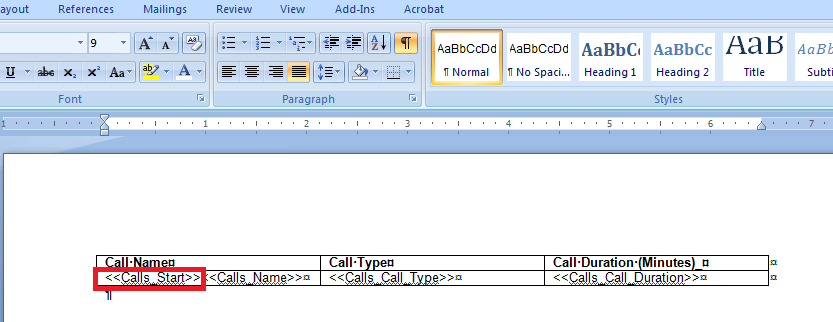
Above is the tagged document we will use in our example. When we run the DocGen Package, we should receive 4 rows of data with call records.
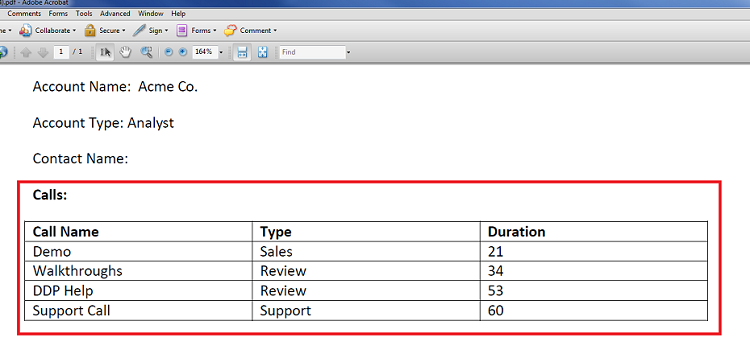
Above is the DocGen Package Output. As you can see, 4 rows of data was inserted into our Word table for each call record related to the Acme Co. Account.
Replicate tables in Microsoft Word
It is necessary to replicate tables in your document when there is a list of child records related to your DocGen Package Object and you want a table for each child record in your document. In our example, we will be replicating tables of data in Microsoft Word for each Call record related to the Acme Co. Account.
To begin, you must first navigate to the DocGen Packages Tab and choose your DocGen Package, then insure there is a basic Relationship between your DocGen Package Object and child object and contains Table as a Copy Type value within the Relationships section of the DocGen Package Detail Page.

Once you have confirmed that there is a Relationship between your two objects, open up the DocGen Package Field Tagger and locate the child object's replicate table tag.
<<Calls_Table_Start>>
This tag will prompt Nintex Drawloop DocGen® for Salesforce to produce a new table with data for each child record related to your DocGen Package Object. Once the replication tag is in your document, begin assigning other child object tags to your Word table.
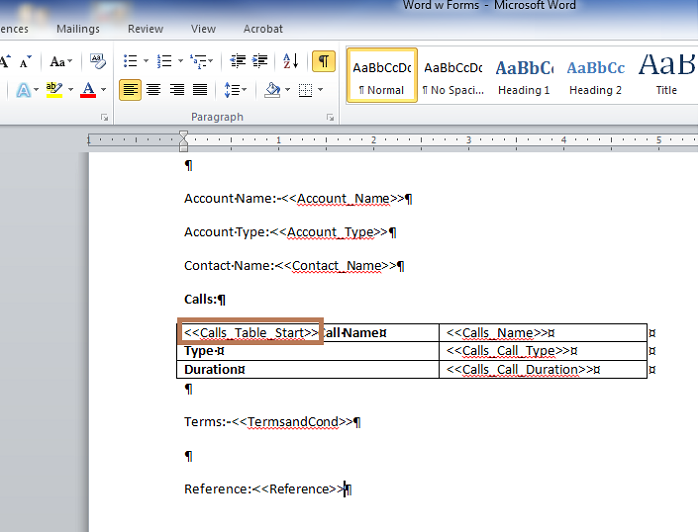
Above is the tagged document we will use in our example. When we run the DocGen Package, we should receive 4 tables of data with call records.
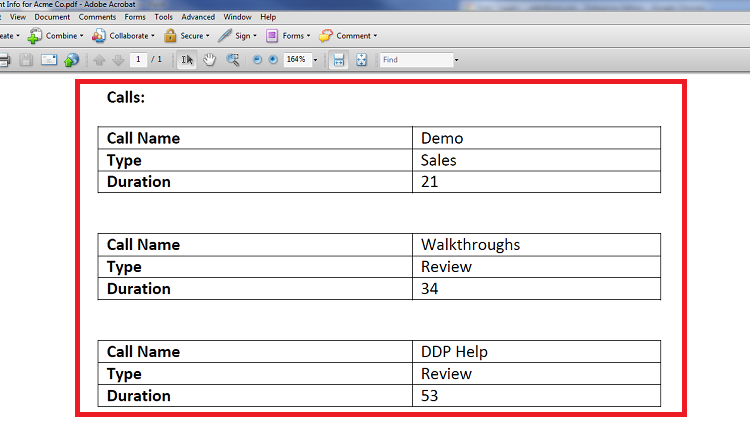
Above is the DocGen Package Output. As you can see, 4 tables of data were inserted into our Microsoft Word document for each call record related to the Acme Co. Account.
Replicate tables and rows in Microsoft Word
It is necessary to replicate tables and rows in your document when there is a list of grandchild records related to your child records and you want to capture both levels of data. Nintex Drawloop DocGen® for Salesforce can retrieve this information by replicating tables for each child record and replicating rows within each table for the grandchild records. In our example, we will be replicating rows of data in a Microsoft Word document for each discussion record related to each Call record.
To begin, you must first navigate to DocGen Packages and choose your DocGen Package, then ensure there is a basic Relationship between your DocGen Package Object and child object which contains a Row Copy Type value and a relationship between your child object and grandchild object with a Row Copy Type value within the Relationships section of the DocGen Package Detail Page.

Once you have confirmed that there is a Relationship between your objects, open up the Field Tagger and locate the grandchild object's replicate row tag.
<<Discussion_Start>>
This tag will prompt Nintex Drawloop DocGen® for Salesforce to produce a new row of data for each grandchild record related to your child records. Once the replication tag is in your document, assign other grandchild object tags to your table.
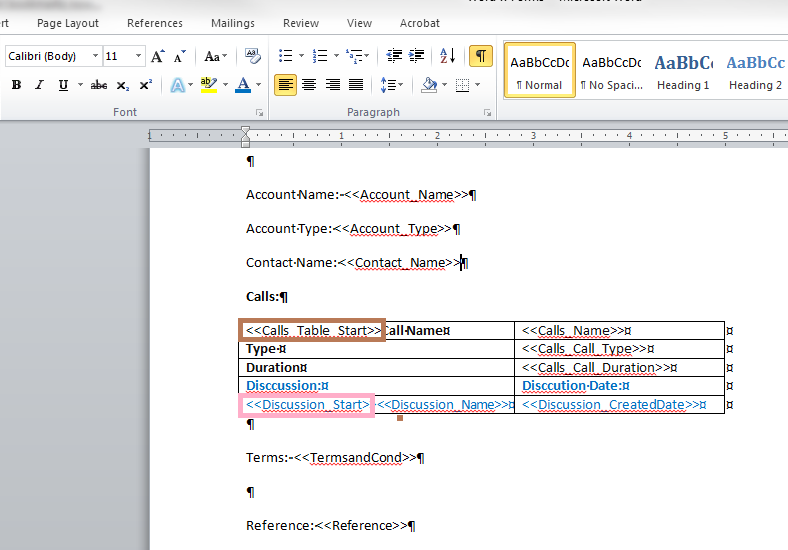
Above is the tagged document we will use in our example. When we run the DocGen Package, we should receive 4 tables of data for each child record related to the Account and rows of data for each discussion related to each child record.
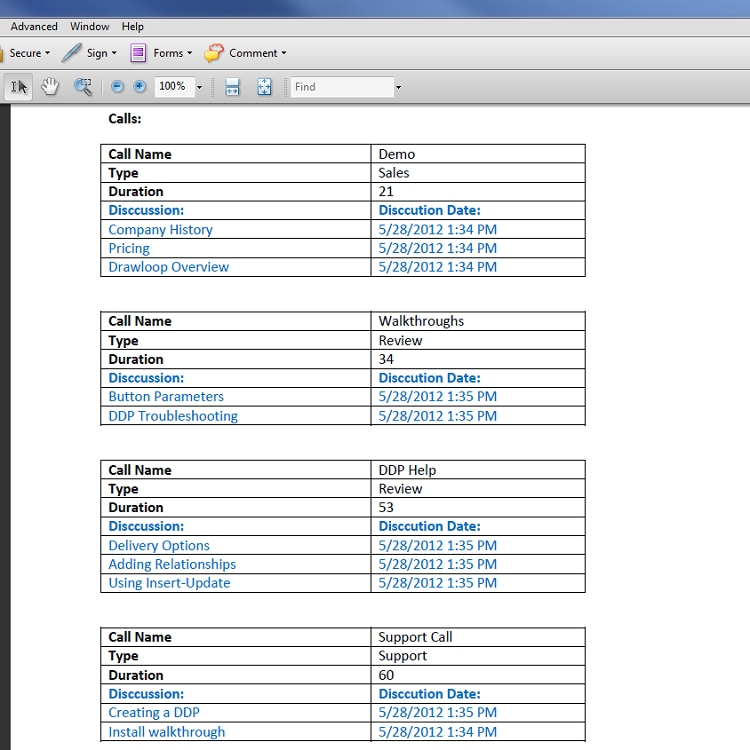
Above is the DocGen Package Output. As you can see, 4 tables of data were inserted into our Microsoft Word document for each call record related to the Acme Co. Account and each table contains rows of data for discussions related to each call.
