How to replicate rows in Microsoft Excel.
Nintex Drawloop DocGen® for Salesforce has the ability to replicate rows for your Salesforce child records inside of Microsoft Excel documents dynamically depending on what is related to your DocGen Package Object. This requires both a relationship and replication tag.
Replicate rows
It is necessary to replicate rows in your document when there is a list of child records related to your DocGen Package Object. In our example, we will be replicating rows of data in a Microsoft Excel table for each Call record related to the Acme Co. Account.
To begin, you must first navigate to DocGen Packages and choose your DocGen Package, then ensure there is a basic relationship between your starting object and a child object that contains a Row Copy Type value within the Relationships section of the DocGen Package Detail Page.

Once you have confirmed that there is a Relationship between your two objects, open up your DocGen Package File in Microsoft Excel and begin tagging your Document.
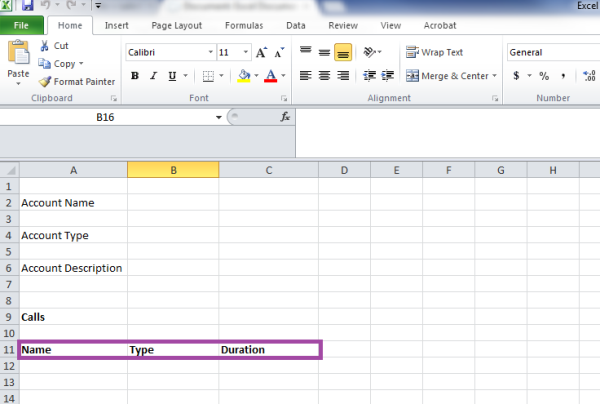
You start by adding headers to your Microsoft Excel doc, which will designate which Child Field Tags go in each column.

Next you must tag your columns with Child Field Tags.
Once all of your columns are tagged, select the Replicate Rows field in your Field Tagger and copy the Child Start Tag.
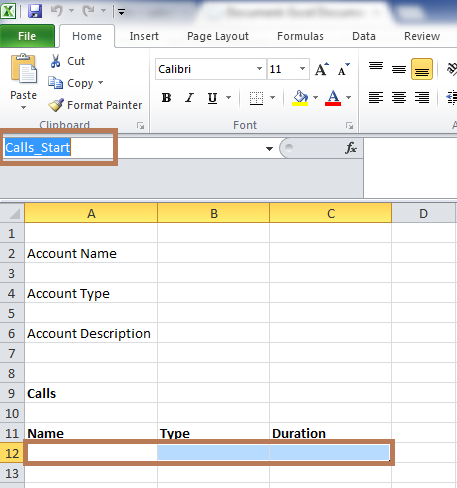
Highlight all of the columns you would like to be replicated in Microsoft Excel and insert the Start Tag into the Microsoft Excel range for all of the highlighted columns. Once this is done, upload or replace the template in Salesforce.
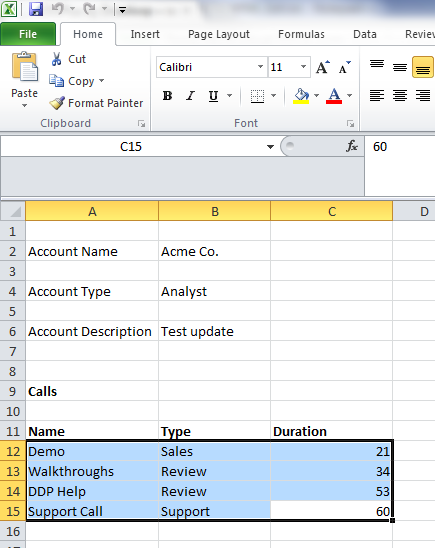
When you are ready to test Row Replication in Microsoft Excel, navigate to a record on your DocGen Package Object, click Generate Documents, satisfy the steps for the generate documents page and then click Run. Above is the output file from our example. There is one row of data for each call record related to the account.
