Use the Field Tagger to add tags to templates and DocGen Package fields. You open the Field Tagger, select the object you want to work with and any options you want, then copy the field tag into templates or fields in your DocGen Package.
The Field Tagger creates tags for fields on objects related to your DocGen Package. For example, if you created a DocGen Package with a starting object of Accounts, then the Field Tagger has a tag for all of the fields on the Accounts object, as well as any fields available to the Accounts object by built-in Salesforce relationships.
Use the Field Tagger to create tags in templates
You open the Field Tagger from the DocGen Packages for which you want to create a template.
To access the Field Tagger from a DocGen Package
-
From a DocGen Package on DocGen Packages, click Field Tagger.
Tip: You can also access the Field Tagger by clicking the Field Tagger link strategically placed throughout the app.
Use the Field Tagger to create dynamic values in DocGen Package fields
You can use tags in DocGen Package fields, so that when the user generates documents, the field gets a dynamic value. For example, say you were to insert the field tag for <<Account_name>> in the field where you specify the name of the output document. The app would use the account name for the file name for the output document.
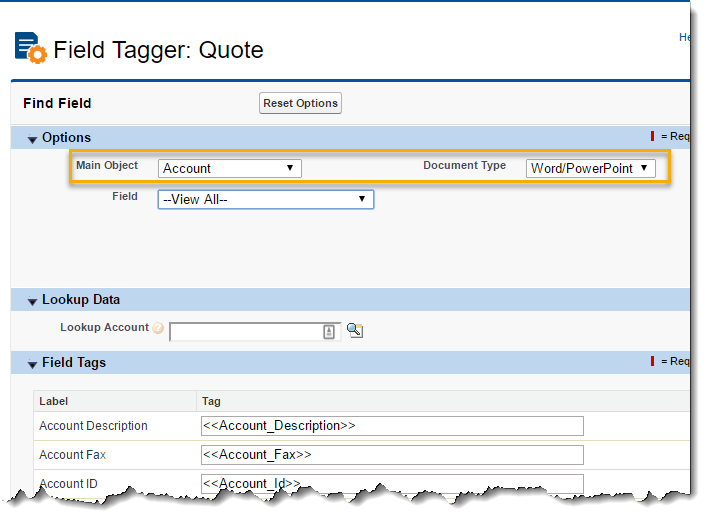
| Field | Description |
|---|---|
| Document Type | Controls the syntax of your Field Tags. Selecting Word/PowerPoint returns field tags with angle brackets (<< >>), while selecting a value of Excel/PDF returns Field Tags without angle brackets. |
| Main Object - |
Select an object to display its fields in tag format. If you do not see an object in this menu, then you must establish a Basic Relationship between the object and the starting object for your DocGen Package. For more information, seeRelationships. |
| Field |
Select the field you would like to include in your template. The field selected here will dictate which tag is returned to you in the Field Tags field. |
|
Lookup Object Field |
Specify the field on a lookup object. This field only appears if Field contains a greater than (>) indicator to specify that a Salesforce Object lookup relationship exists in the DocGen Package. For more information, see How to add tags from a lookup relationship. |
|
Alias |
Select the Alias. At least one of the relationships you create in the app must have an alias for Alias to appear. For more information, see Relationships. |
| Lookup Object | Use the Lookup to select a record for the object in Main Object. If the record has a value for a particular tag, the value will be displayed in Value. |
|
Label |
Specifies a field available from the object selected in Main Object. |
|
Tag |
Specifies the tag to use to include data from the field specified in Label. Copy and paste or drag and drop these tags into your template. |
|
Value |
Specifies the value for the field on the record selected in Lookup Object |
