Integrate SignNow with Nintex Drawloop DocGen® for Salesforce to deliver documents for an electronic signature. You install and configure the SignNow Salesforce and this enables SignNow as a delivery option in Nintex Drawloop DocGen® for Salesforce. Nintex Drawloop DocGen® for Salesforce does not require any configuration.
Note: If you have never used SignNow before, you must contact SignNow support to get SignNow to enable the service for your domain. For more information, see Contact SignNow to enable your domain.
Integrate SignNow with Nintex Drawloop DocGen® for Salesforce
You install and configure the SignNow for Salesforce app.
Note: If you have never used SignNow before, you must contact SignNow support to get SignNow to enable the service for your domain. For more information, see Contact SignNow to enable your domain.
Install SignNow for Salesforce app
-
SignNow for Salesforce app on the AppExchange
Add Remote Site for SignNow
You have to set up a Remote Site for SignNow.
To add the Remote Site for SignNow
-
From Setup in Salesforce Classic, in the Quick Find box, type Remote Site Settings and then click Remote Site Settings.
-
Click New Remote Site.
-
In Remote Site Name, type a name.
-
In Remote Site URL, type https://api.signnow.com
-
Select Active.
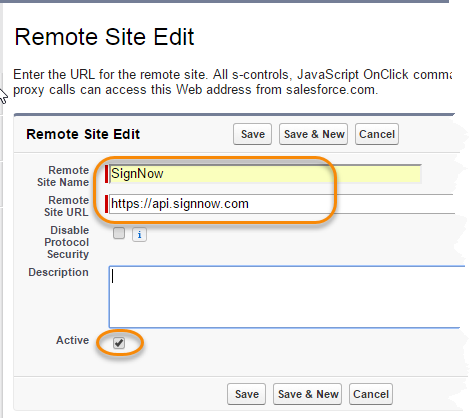
-
Click Save.
Edit Salesforce profiles
You must edit the Salesforce profile for every user that will use SignNow.
To edit Salesforce profiles for SignNow
-
From Setup in Salesforce Classic, in the Quick Find box, type Profiles and then click Profiles.
-
Find the profile you want to modify for SignNow and click Edit.
-
In Connected App Access, select snstatus and sntemplates.
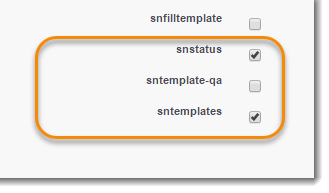
-
Click Save.
Modify Connected App permissions
Modify the permissions of SignNow Connected Apps.
To modify the permissions of the Connected Apps.
-
From Setup in Salesforce Classic, in the Quick Find box, type Connected Apps and then click Connected Apps.
-
Click Edit for snstatus.
-
In Permitted Users, select Admin approved users are pre-authorized.
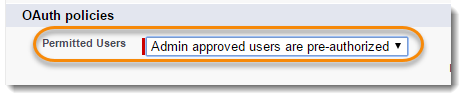
An information prompt appears, which you can dismiss.
-
In IP Relaxation, select Relax IP Restrictions.
-
In Refresh Token Policy, select Refresh token is valid until revoked.
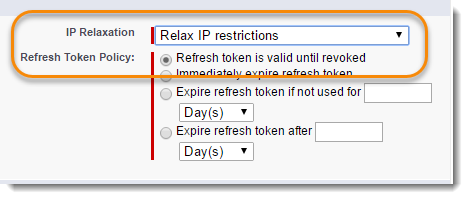
-
Click Save.
-
Click Edit for sntemplates and repeat steps 3 through 6.
Sign on to the SignNow for Salesforce app
To sign on to SignNow
-
From the Force.com app menu in Salesforce Classic, select SignNow, and then click Setup,
-
Click link with my signnow account and type your SignNow credentials.
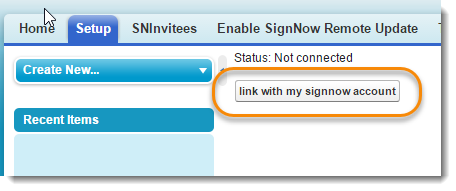
Once you install and configure the SignNow for Salesforce app, you will have a SignNow Delivery Option in Nintex Drawloop DocGen® for Salesforce.
Contact SignNow to enable your domain
If your domain has not been authorized for SignNow signatures, contact SignNow support. SignNow must enable your account.
You only have to do this once for each domain. So, for example, if the domain of the email address you used to sign up for SignNow is yourname@example.com, then you need to get the example.com domain registered with SignNow for Salesforce by contacting SignNow support. After example.com is enabled, anyone else from example.com will not need to contact SignNow support.
