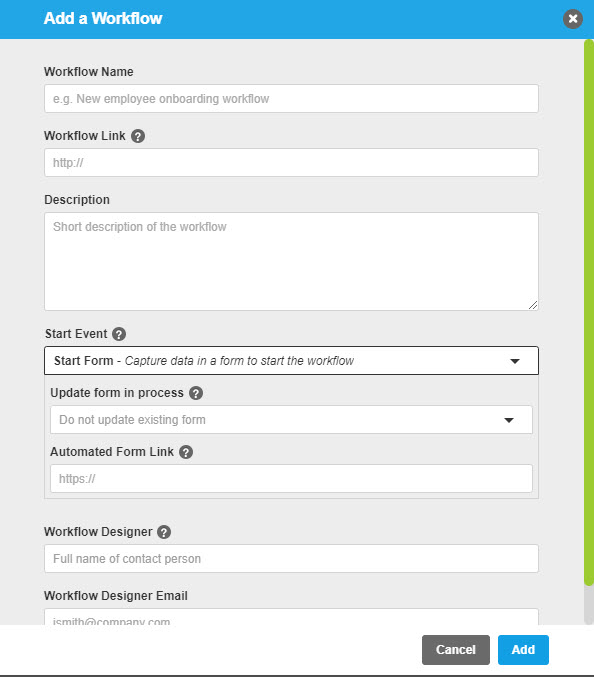Workflow Association
Associate workflows A no-code/low-code solution that is used to automate parts of a given process or the entire process end-to-end. with your processes to easily identify manual and automated activities A numbered step in the process consisting of a sequence of tasks. An activity is a major step in the process./tasks A specific step in an activity for a process. Tasks are sub-steps that must be followed to complete an activity. in your Nintex Process Manager processes.
Tip:
You can build custom workflows in Nintex Workflow A cloud-based platform where you can design workflows to automate simple to complex processes using drag-and-drop interactions, without writing any code., Nintex for Office 365, or Nintex for SharePoint based on your process map and then associate the workflows in Nintex Process Manager to the matching process steps.
Or
You can associate existing workflows from Nintex Workflow, Nintex for Office 365, or Nintex for SharePoint to the matching process steps.
You can associate workflows from the workflow list or from an activity/task in a process.
For more information on the various Nintex workflow capabilities, see the following Help documentation:
Add a workflow to the workflow list
- Navigate to Automation > Workflow List.
-
Click ADD A WORKFLOW.
-
In the Add a workflow dialog, complete all the required fields.
Field Description Workflow Link A valid URL to the automated workflow in either Nintex Workflow, Nintex for Office 365 or Nintex for SharePoint On-Premise. Displays on any associated activity as a clickable link for Automation Specialists An Automation Specialist is an IT / Technology Implementer/ Partner stakeholder who manages the relationship between the Process Expert and the Workflow Designer. Automation Specialists can associate workflows with processes, in addition to having Process Editor rights to the group they have been assigned to. and Promasters A Nintex Process Manager system administrator who administers a Nintex Promapp site and has rights to view and edit all areas of a Nintex Promapp site..
Note: The URL must start with https://<URL>.
Start Event An event which triggers the automation of an activity A numbered step in the process consisting of a sequence of tasks. An activity is a major step in the process./task. You can select one of the following options:
-
Start Form: data is captured in a form to start the workflow.
-
When you select Start Form, the Automated Form Link text box will display.
-
Enter a valid link to the form. The link must start with https://<URL>.
-
The start form is added to the document library when you assign the workflow to an activity or task in a process and flagged as an automated form in the Forms list.
-
You can access documents added as part of the workflows from the Document Library.
-
-
Connector: an external system that starts the workflow.
-
When you select Connector, the Connector Name text box will be displayed.
-
Enter the name of the connector.
-
-
Scheduled Start: when a workflow starts at a specific time.
Note: You cannot edit the Start Event once you add the workflow.
Workflow Designer The person who designed the workflow, or the point of contact for information about the workflow. -
- Click Add. The workflow is displayed in the workflow list. You can now associate this workflow to an activity or task in a process.
To associate a workflow with an activity or task in a process, navigate to the editable view of the process and select Automate Activity/Task in the cog wheel for the procedure item. For more information, see Associate a workflow to an activity or task.
Associate a workflow with an activity or task in a process
-
Open an existing process and click Edit.
- Assign a workflow to an activity or task.
 How do I assign a workflow to an activity?
How do I assign a workflow to an activity?- Hover on the activity title.
Click the Convert Options cog drop-down list.
- Click Automated activity.
 How do I assign a workflow to a task?
How do I assign a workflow to a task? - Hover on the task.
Click
 to edit the task.
to edit the task.Click the Convert Options cog drop-down list.
Click Automated task.
-
Click the Assign workflow drop-down list and select the workflow.
- Click Save. The activity or task will display the label AUTOMATED in orange color.
Add and associate a workflow from a process
-
Open an existing process or add a new process.
- Click Edit. You can add a workflow from an activity or a task.
Add a workflow from an activity
Hover on the activity title.
Click the Convert Options cog drop-down list.
- Click Automated activity.
Add a workflow from a task
Hover on the task.
Click
to edit the task.
Click the Convert Options cog drop-down list.
- Click Automated task.
The Add a workflow drop-down list is displayed. You can either select an existing workflow from the drop-down list or add a new workflow. The following steps describe Adding a new workflow. To select an existing workflow, see Associate a workflow to an activity or task..
-
In the Add a workflow dialog, complete all the required fields.
Field Description Workflow Link A valid URL to the automated workflow in either Nintex Workflow, Nintex Workflow for Office 365 or Nintex for SharePoint on-premise. Displays on any associated activity as a clickable link for Automation Specialists and Promasters.
Note: The URL must start with https://<URL>.
Start Event An event which triggers the automation of an activity/task. You can select one of the following options:
-
Start Form: data is captured in a form to start the workflow.
-
When you select Start Form, the Automated Form Link text box will display.
-
Enter a valid link to the form. The link must start with https://<URL>.
-
The start form will be added to the document library when you assign the workflow to an activity or task in a process and flagged as an automated form in the Forms list.
-
You can access documents added as part of the workflows from the Document Library.
-
-
Connector: an external system that starts the workflow.
-
When you select Connector, the Connector Name text box will be displayed.
-
Enter the name of the connector.
-
-
Scheduled Start: when a workflow starts at a specific time.
Note: You cannot edit the Start Event once you add the workflow.
Workflow Designer The person who designed the workflow, or the point of contact for information about the workflow. -
How do I change a form in an existing process (activity or task) to an automated form?
If you are adding a workflow to an existing process with linked forms, they can be changed to automated forms.
When you add a workflow and select the Start Event = Start Form, the Update form in process drop-down list is displayed.
If you want to change the existing form to an automated form, select from the Update form in a process drop-down list.
Type the valid form link in the Automated Form Link text box.
Note: You can edit start forms added as part of the workflows from the Document Library.
- Click Add. The workflow is displayed in the workflow list and associated with the activity/task.