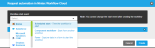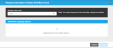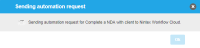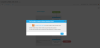Example: Nintex Process Manager to Nintex Workflow Automation journey
This example shows you how to automate the Complete a NDA with client process in Nintex Process Manager by requesting automation in Nintex Workflow.
Step 1: Connect Nintex Process Manager site to Nintex Workflow tenant
The Promaster connects the Nintex Process Manager site to the Nintex Workflow tenant from the Configuration page.
Step 2: Review process and request automation
The Automation Specialist An Automation Specialist is an IT / Technology Implementer/ Partner stakeholder who manages the relationship between the Process Expert and the Workflow Designer. Automation Specialists can associate workflows with processes, in addition to having Process Editor rights to the group they have been assigned to. will review the process and request automation.
Step 3: Select the start event and workflow mapping options
- The Automation Specialist selects the workflow start event based on available events from the connected Nintex Workflow tenant.
- The Nintex Process Manager tasks are mapped to the Nintex Workflow actions:
- The mapped actions are displayed in the drop-down list
- Verify the mapping and click Create.
Step 4: Send draft workflow creation request to Nintex Workflow
Step 5: Draft workflow created in Nintex Workflow
Step 6: Workflow published in Nintex Workflow
The Automation Specialist in Nintex Process Manager will collaborate with the Workflow Designer The user who designed the workflow, or the point of contact for information about the workflow in Nintex Workflow to publish the workflow. For more information about workflows, see Nintex Workflow help documentation.
Step 7: Verify and publish the process in Nintex Process Manager
Once the requested workflow is published, the Automation Specialist is notified to verify and publish the process in Nintex Process Manager. Automated activities/tasks are marked with an AUTOMATED label in Orange color and can be easily identified.