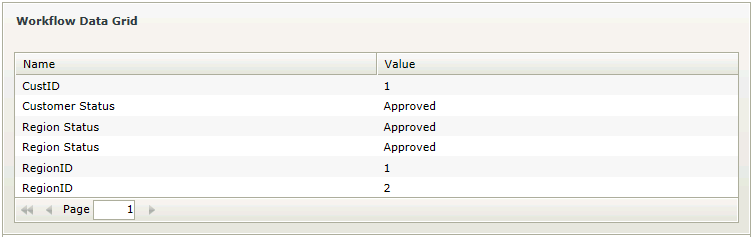Workflow Data Grid
The Workflow Data Grid control lists all Data Fields per workflow instance according to specific filter criteria. This grid can be used to:
- View detailed information pertaining to Data Fields which relate to one or more workflow instance
- See the value per Data Field
Security is applied to the controls to ensure that the data is seen by authorized individuals within an organization. Permissions are based on the process rights assigned to the process in Management Console:
- Users with Admin or View permissions will have access to the Report controls.
- Users with View Participate permissions will be permitted to view the Report controls from the point where the user has been part of the workflow.
It is important to note that these permissions need to be assigned for each separate workflow. If rights to view report controls are assigned to a Group, these will not apply to the users in that Group with regard to viewing the Report controls. Rights need to be assigned at user level in order for the user to view the Report controls.
- Create a View
- Drag the Workflow Data Grid control onto the canvas. The control can be found in the Reports section of the Controls found in the View Designer, see the Properties section below
- Configure the properties of the Workflow Data Grid control as required, see the Properties section below
- Add a rule to Run the Grid when the View is Initialized for example:
Event: When a control on the View raises an event (When the View is Initialized)
Action: Execute a control's method (Execute the Run Grid method)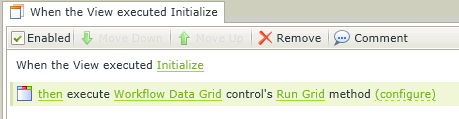
- Always remember to create a rule to Run the Grid when the View Initializes
- A Workflow instance id needs to be mapped to the Workflow Data Grid in order to populate the grid
- When using Custom Themes, be sure to specify the CSS classes for the elements
- Grid control columns are predefined and can't be changed. However, columns can be deselected in the properties section of the control so that they are not displayed in runtime, if required
- The data of K2 workflows or processes created by any workflow designer such as K2 Studio, K2 Designer for Visual Studio, K2 Designer and K2 Designer for SharePoint can be made available using the reporting controls
Report controls interact with each other through rules. By binding properties between different controls, data can be used to populate properties or set values in runtime.
- The column properties displayed on the design canvas are available in the Context Browser for mapping to other controls. This means that the property can be dragged from the control to another control’s properties or control value
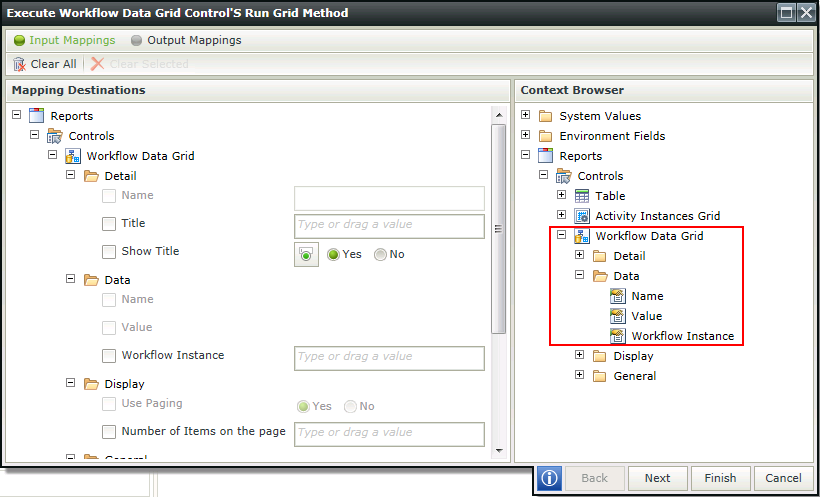
- The following property is available as Input Mapping property and in the Context Browser when using rules for mapping to other controls. This property is additional to those mentioned in the Properties section of this topic, but is only available for interaction with rules:
Workflow Instance - Filters the Grid based on a Workflow Instance ID or gets a Workflow Instance ID value of a clicked row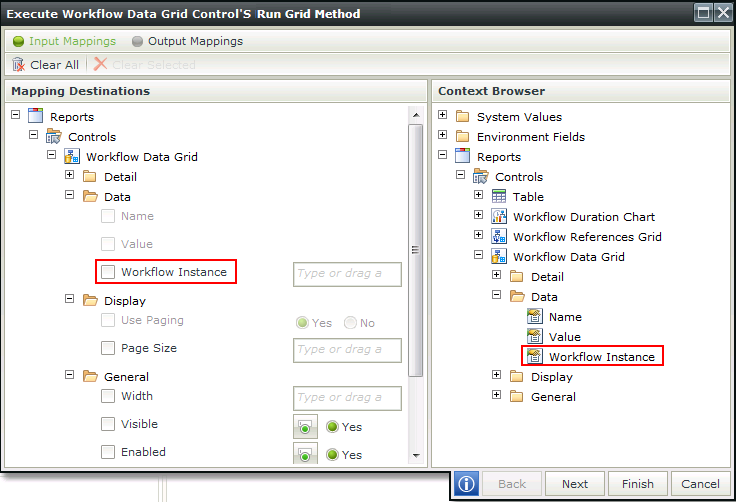
- A rule can be created to open the Workflow Data Grid when clicking on a record in a Workflow Instances Grid. The rule will look like this:
Event: When a control on the View raises an event
Action: Execute a control's method
Configuration: Map the Workflow Instances Grid to the Workflow Instance ID property of the Workflow Data Grid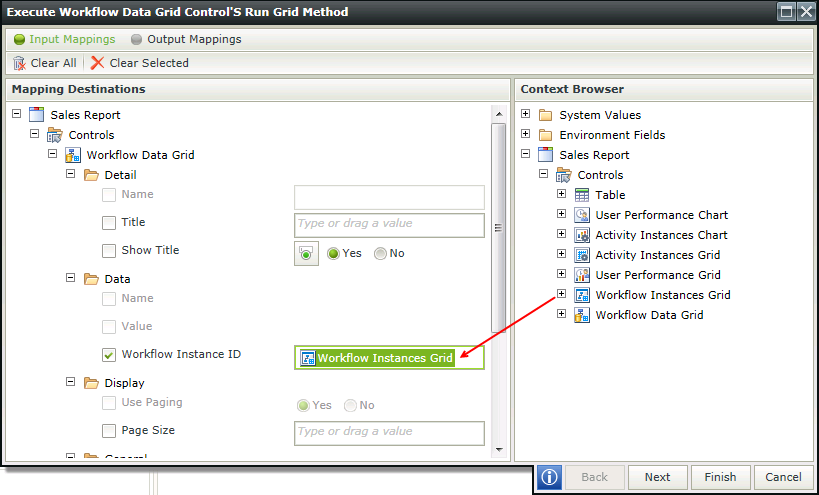
The Workflow Data Grid control is available in the Reports section of the Controls found in the View Designer.

| Property | Description | Can be set in runtime using Rules |
|---|---|---|
| Detail | ||
| Name | A unique identifier for the selected control. This property is required | No |
| Title | The Title of the control to be shown in runtime | Yes, see Control Properties Actions for more information |
| Show Title | Shows or hides the Title during runtime | Yes, see Control Properties Actions for more information |
| Display | ||
| Use Paging | Enables paging in runtime | Yes, see Control Properties Actions for more information |
| Page Size | Enables the user to specify the amount of records to be shown per page in runtime. Default is 10. Type the number of records to be shown per page in runtime if required | Yes, see Control Properties Actions for more information |
| General | ||
| Width | Adjusts the width of the control. Any whole percentage up to 100%, whole number or pixel value to a maximum of 32767px can be entered. Type the dimension to be used | Yes, see Control Properties Actions for more information |
| Visible | Shows or hides the control in runtime | Yes, see Control Properties Actions for more information |
| Enabled | Enables the control during runtime | Yes, see Control Properties Actions for more information |
| Read-Only | Enables the control to be read-only in runtime | Yes, see Control Properties Actions for more information |
| Styles | Opens the Style Builder enabling the user to specify style features like Format, Font, Borders, Padding and Margins. See the Style Builder topic for more information on styling options | No |
| Conditional Styles | Opens the Conditional Formatting Designer. This is used to design styles that will apply only when certain conditions are met. See the Conditional Styles section for more information. Click on the ellipsis to open the Conditional formatting screen | No |