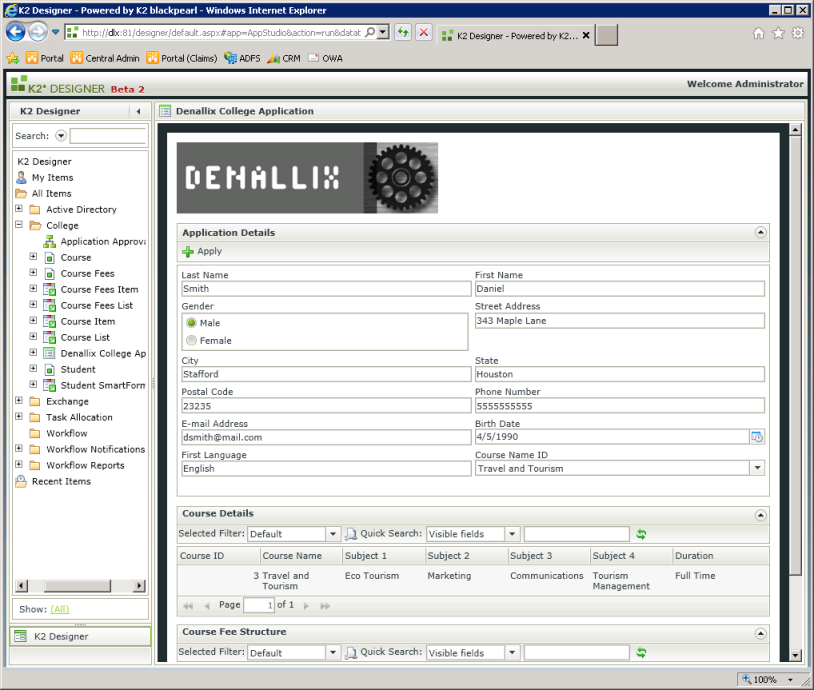Testing the workflow
- Right-click the Denallix College Application Form in the Category tree and select Run.
- Enter the following details in the application Form:
| Last Name: | Smith |
| First Name: | Daniel |
| Gender: | Male |
| Street Address: | 343 Maple Lane |
| City: | Stafford |
| State: | Houston |
| Postal Code: | 23235 |
| Phone Number: | 55555555 |
| E-mail Address: | dsmith@mail.com |
| Birth Date: | 1990/04/05 |
| First Language: | English |
| Course Name: | Travel and Tourism (Select from the drop down list) |
- Click the Apply button.
- Open K2 Workspace or K2 Portal as Bob.
- Open the Worklist Item. The Denallix College Application Form will open pre-populated with Daniel Smith’s details and the Approved and Declined buttons will be visible at the bottom of the Form.
- Click on the Approved button.
- To see that the workflow has completed, use the K2 View Flow report. For more information on K2 Standard Reports and K2 View Flow, see the following topics in the K2 blackpearl User Guide:
Usage > Using Reporting > Standard Reports
Usage > Using Reporting > View Flow
K2 smartforms Product Documentation: User Guide4.6.10