Part 1: Data
This exercise will introduce you to K2 SmartObjects and how you can define SmartObjects that interact with other systems such as Active Directory. Remember that SmartObjects are essentially a “middle layer” that allows Consumers of Data (such as forms and workflows) to interact with Providers of Data (such as SQL Databases, Active Directory or SharePoint, among others).
In Step 1 of this part we will create the Categories ("Folders") used to store the elements of our application, and in Step 2 we will create an advanced SmartObject using K2 Designer.
In this part, you will learn:
- Using the Category System
- How to create an advanced-mode SmartObject that connects to Active Directory
The first step in our application is to create the categories that will house our Forms, Views, SmartObjects and Workflows. You can think of categories as “folders”. While it is not necessary to group elements into folders like we do here, it does help to keep the similar elements together, especially for larger applications that may contain several SmartObjects, Views, Forms and Workflows.
Step 1 Tasks
- Launch K2 Designer. If you did not complete the Hello World (Basic) Application, create a new category under All Items called
K2 Learning
(Skip to step 2 if the K2 Learning category exists.) - Create a new category under K2 Learning called
AD User Update
then create four additional categories under AD User Update and name them
Forms
SmartObjects
Views
Workflows
- Launch K2 Designer (Start > All Programs > K2 blackpearl > K2 smartforms > K2 Designer).
(If you do not have K2 Designer on your machine, check with your K2 Administrator to determine what the URL is for your K2 Designer environment.) - If the K2 Learnign category does nto already exist, create a new category under All Items for all of your projects. Right-click All Items and select New Category. Name the new category
K2 Learning - Create a new category under K2 Learning and name it
AD User Update - Create four new categories under AD User Update and name them
Forms
SmartObjects
Views
Workflows - Your category folders should look like the image below when you are done. (If you did not complete the Hello World (Basic) Application, you will not have the Hello World category. It is not needed for this Lab.)
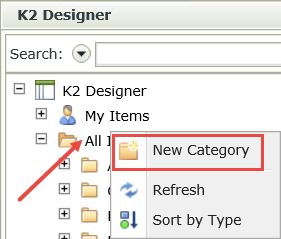
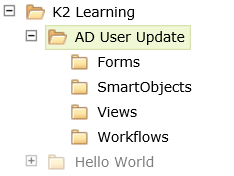
In this step, we will create a SmartObject that connects to Active Directory. K2 has predefined Service Instances for Active Directory, which we will leverage for our application. We will map two methods. The first, GetUsers, will be used in a List View to output a list of Active Directory (AD) accounts. The second, GetUserDetails, will be used in an Item View where we will output and subsequently update the account details for one specific user.
Step 2 Tasks
- Create a new SmartObject based off the Active Directory Service2 ServiceObject. Name it
AD User - Add a GetUsers method to the AD User SmartObject and name it
AD GetUser - On the Default ServiceObject method bindings screen, Create All the Input and Return properties.
- Add a second method, GetUserDetails and name it
AD GetUser Detail - Auto-map the Default ServiceObject method binding.
- Assign the UserName Input property to the Name SmartObject property to associate the SmartObject property with the Active Directory property.
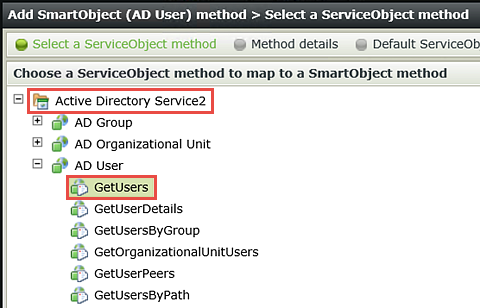
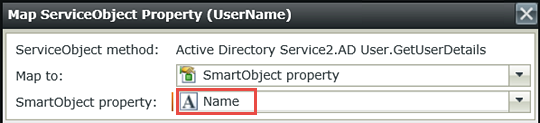
- In K2 Designer, right-click the SmartObjects category and select New SmartObject.
- On the SmartObjects home screen, click Next. On the General screen, Name the SmartObject
AD User
then select the Advanced SmartObject option and CHECK the box to Allow this SmartObject to be used in Workflows. Click Next when ready. - On the Define Properties & Methods screen, click the Methods tab (A below) then click Add.
- On the Select a ServiceObject method screen, expand the Active Directory Service2 node, then the AD User Service Instance, then select the GetUsers method. Click Next.
- On the Method details screen, Name the method
AD GetUser
There are no parameters to configure, so click Next. - On the Default ServiceObject method bindings screen, click Create All. K2 will automatically bind all of the Input and Return Properties. Click Next when ready.
- There are no ServiceObject method bindings changes, so click Finish. Your screen should look like the image below.
- With the Methods tab still selected, click Add. Expand the Active Directory Service2 node, then the AD User Service Instance until you can select GetUserDetails.
- On the Method details screen, Name the new method
AD GetUser Detail
There are no changes to the method parameter settings, so click Next. - On the Default ServiceObject method bindings screen, click Auto Map.
- Highlight the Input property name UserName and click Assign. Select Name from the SmartObject property drop-down list and click OK. Click Next, then Finish.
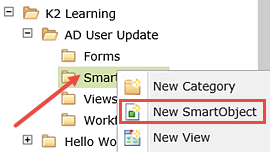
Allowing a SmartObject to be used in workflows exposes the SmartObject's methods in the Workflow Designer. We are creating an Advanced SmartObject because the data for this SmartObject comes from another system, in this case Active Directory.
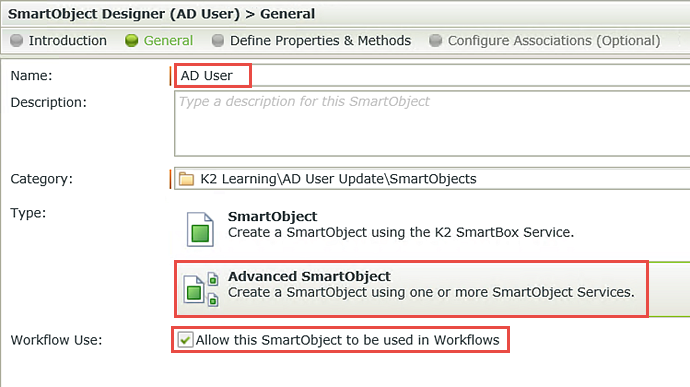
The first method we are going to define will be the GetUsers method, which will output all of the AD users on a List View that we will create in a later step.
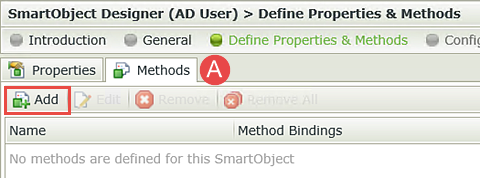
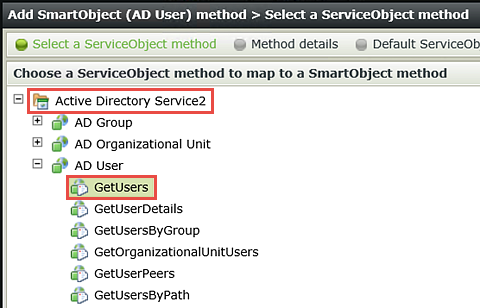
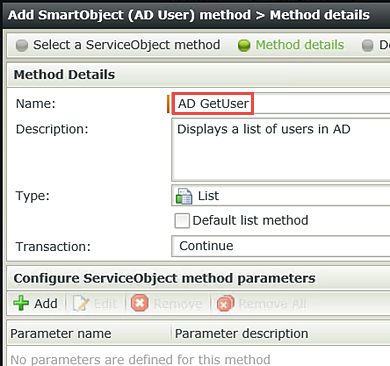
Behind the scenes, K2 is binding the various Active Directory User fields (such as Name, Email, Manager, etc.) to the new AD User SmartObject properties. This essentially "maps" or "links" the fields from Active Directory to the properties for our new SmartObject.
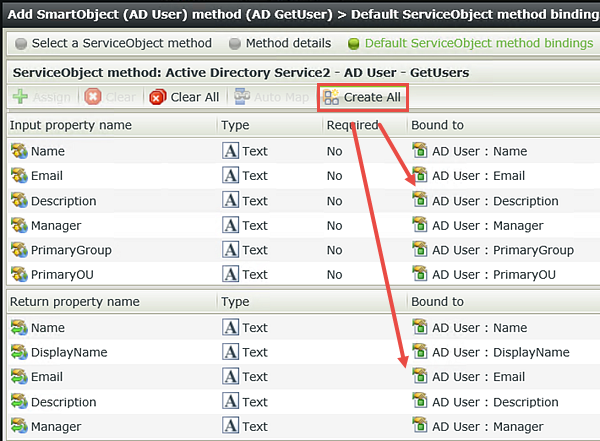
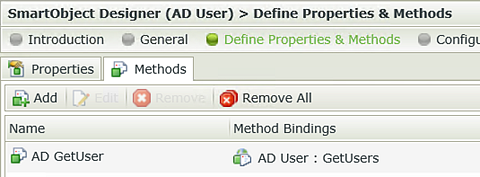
The second method we are going to define will be the GetUserDetails method, which will output the account details for a single Active Directory record. We will use this method in a later step for updating a single AD account.
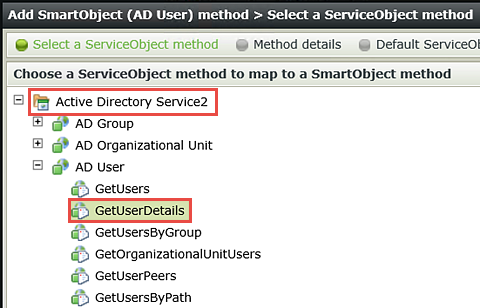
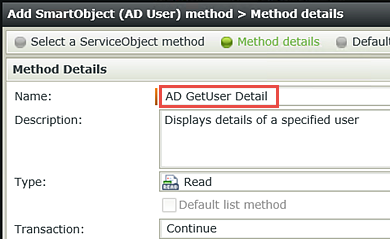
For the GetUserDetails method, there is only one property that can be used to retrieve the account details. This property is the UserName. Notice in the image below, it is shown as the only Input Property for this method. In other words, we will retrieve the AD account details using the UserName property. We want to be able to retrieve all of the fields that we can, so we will auto-map all of the GetUserDetails properties as Return Properties. In the next step, we are going to assign the UserName property to the SmartObject property as we did for the GetUsers method. This will bind the SmartObject to a specific Active Directory account. (Remember, we want to retrieve details for a specific user here, so we will need to pass in the name of the user whose details we want to retrieve)
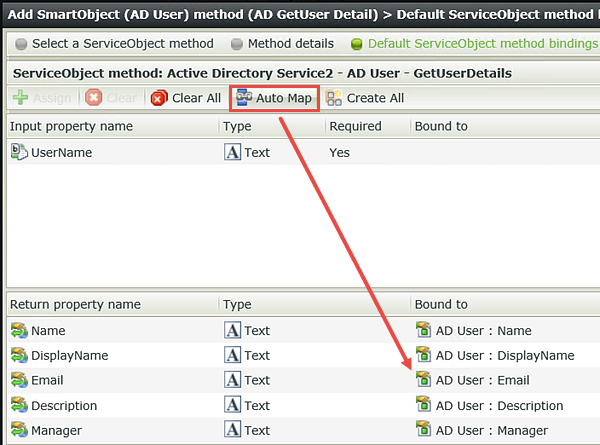
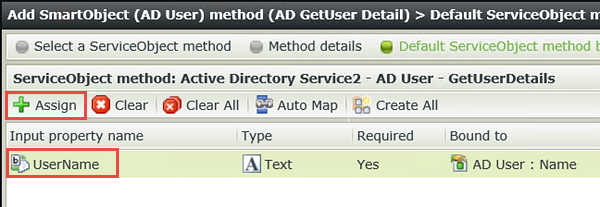
Your SmartObject Designer screen should now look like the image below.
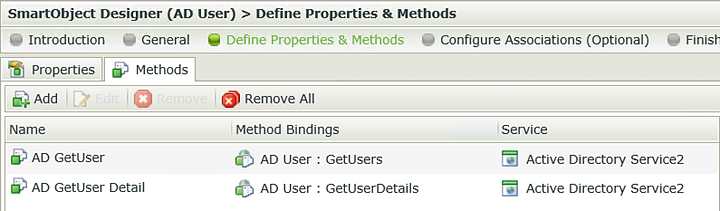
STEP 2 REVIEW
In Step 2 we created the AD User SmartObject containing two methods: AD GetUser (retrieves a list of users) and AD GetUser Detail (retrieves details for a specific user). While creating this SmartObject, we took advantage of the Service Instances that K2 provides as standard for the Active Directory Service Type.