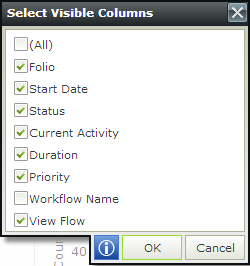Generic Picker Screens
The following generic picker screens are available in the Report controls:
Users can choose between one or more workflows to filter their reports. The All Workflows option will return all workflows available that the current user has the correct permissions to view. The Select Workflows picker is found on the following report controls:
- Workflow Instances Chart
- Workflow Instances Grid
- Workflow References Grid
- Activity Instances Grid
- Activity Instances Chart
- Report Header
The default value once opened on the Activity Instances Chart is Selected Workflows, for the other report controls it is All Workflows. The Activity Instances Chart is the only control which allows for a default value of None to be passed as the value for the workflow names. The rest of the report controls default to All Workflows. At least one workflow should be selected to continue.
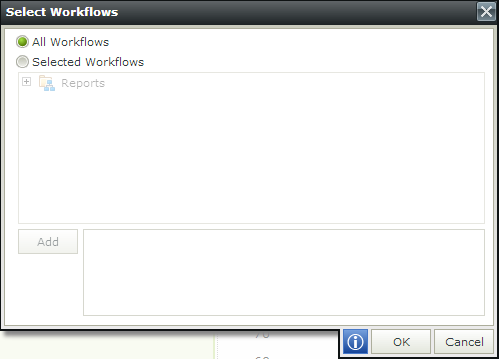
Users may choose one or more users to filter their reports. Every report control other than the Workflow References Grid and Workflow Data Grid contain this picker for filtering users. The default value for all the report controls is All Users. Expand the search section by clicking on the arrow to the left to specify a security label if required.
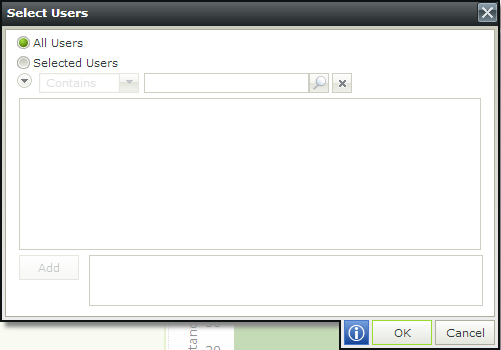
Users may choose one or more status from the picker to filter their report. At least one status should be selected to continue.
Note: The User Performance Chart and User Performance Grid do not have a status filter as records for these controls require a status of Completed to show in the result set.
Workflows:
The Workflow Instances Chart and Workflow Instances Grid controls contain statuses from the Workflow Status Picker.
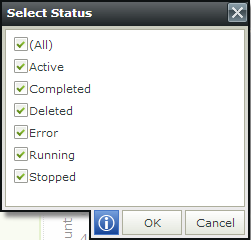
Activities:
The Activity Instances Grid and Activity Instances Chart contain statuses from the Activities Status Picker.
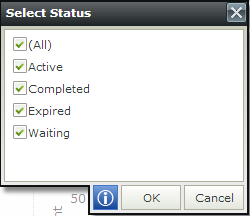
Combined:
The Report Header Control has a combined set of both workflow and activity statuses that the user may choose from.
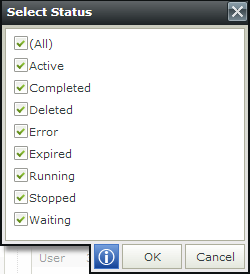
Users may choose only one activity from the Select Activity picker. This filter is found on the User Performance Chart and User Performance Grid. The default value for these controls is None which will not return anything when set incorrectly. The Filter on the picker dialog allows the user to search for a specific activity name and returns a result set that matches the typed value.
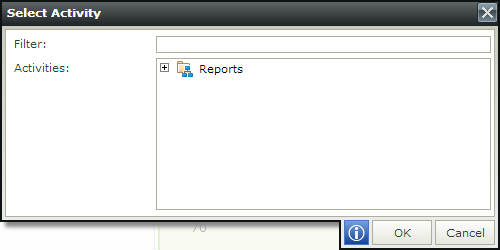
Users are able to choose a date range based on:
- Predefined range - Allows for a predefined list of date ranges.
- Specific range - Allows for a specified range from start date to end date.
- Custom range - Allows the user to view the Last set number of Hours, Days, Weeks, Months, Quarters, Years
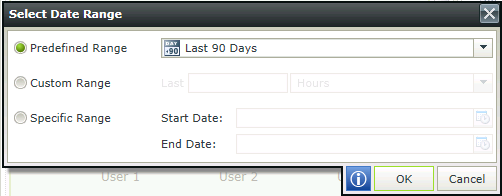
Users may choose which columns they would like to have visible for the User Performance Grid, Activity Instance Grid and Workflow Instance Grid. At least one visible column should be selected.
User Performance Grid:
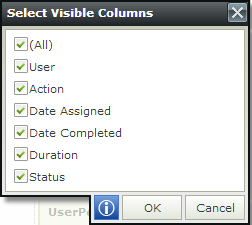
Activity Instances Grid:
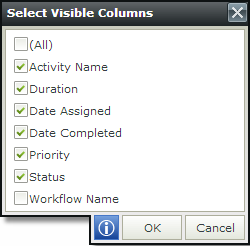
Workflow Instances Grid: