Trace Logging
The trace logging feature is available only for the K2 Setup Manager and is intended to provide event logging for the installation process. The intended user base for this feature are K2 Support or Customer Infrastructure Administrators and Installers who would need to trouble shoot any errors that they may encounter when installing a distributed environment.
The Trace Logging feature is not part of the K2 Logging frame work which is operational at run time, this feature is only operational during the installation process and only logs events relevant to the installation.
Operational Considerations
The feature is enabled by default and can be disabled manually before the K2 Setup Manager is run.
How this works
During the course of the installation, multiple threads are active and this results in a large volume of potential information being generated by the logging service. Owing this, the trace logging service will only log event items which are deemed necessary or which may be useful for debugging.
 |
The items or elements deemed useful for debugging are predetermined and there are no additional settings that can be configured. |
How to Enable or Disable Trace logging
Trace Logging is disabled manually by amending the Product.config file and setting a flag as shown below.
To make the changes, browse to the folder where the K2 blackpearl installer unpacked to and edit the Product.config file to make the changes.
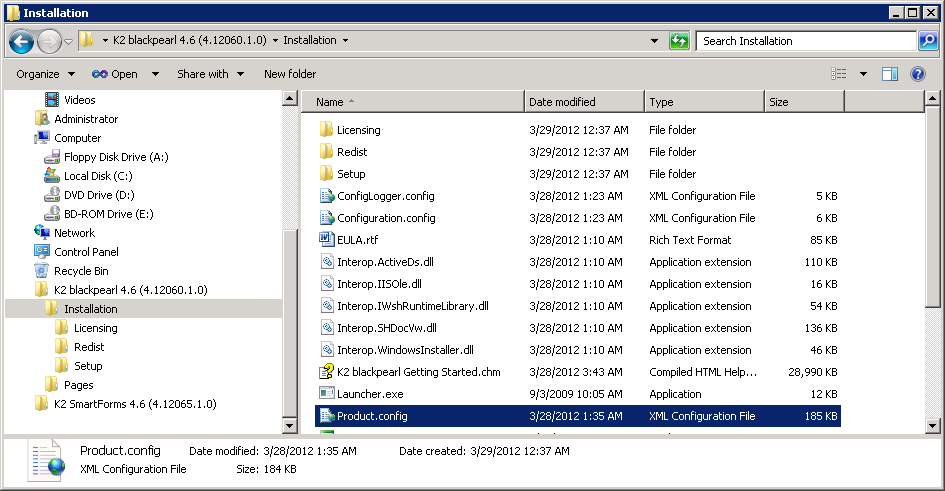
Figure 1: Example of extraction folder. Note the Product.config file is in the Installation folder.
- Open the Product.config
- Set the following key to true or false to enable or disable trace logging respectively, then save the file
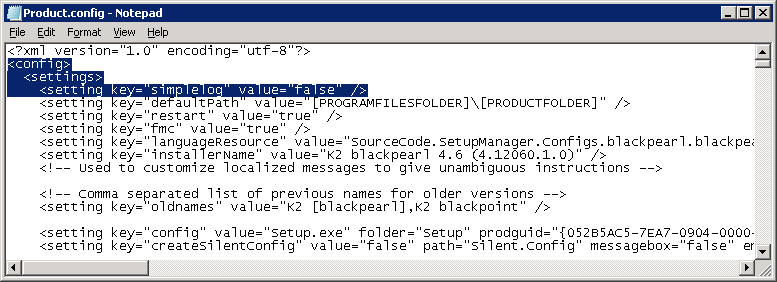
- Start the Installer (Setup.exe)
 |
The changes to the Product.config file must be made before the K2 Installer is started. |
| Setting | Description |
|---|---|
|
Simple Log = “false” |
No trace logging is run during the installation process. |
|
Simple Log =”true” |
When set to true, trace logging is enabled. This is the default setting. |
Accessing the Installer Trace Logs
Once the installation is complete, the Installer Trace log is available at "%temp%\k2 setup log" and named "InstallerTrace[date_iteration].log". If there are issues with the installation, the K2 Configuration Analysis tool would indicate that there are / may be issues that require resolving.
