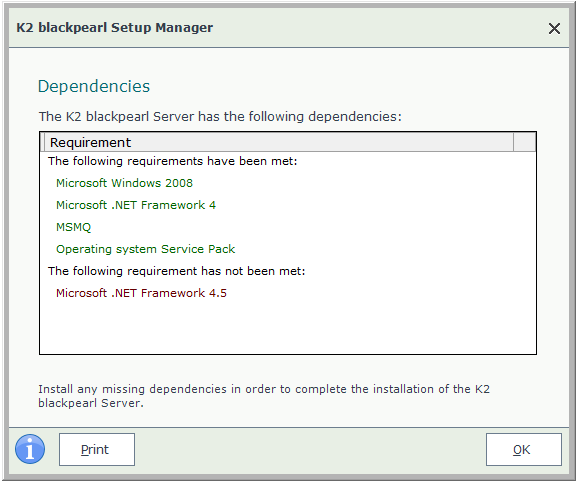Installation Type
On the Installation Type screen, select the type of installation and browse to the location where you want to install the K2 components.
 |
The choice of installation may have an effect on the order in which user pages are displayed. |
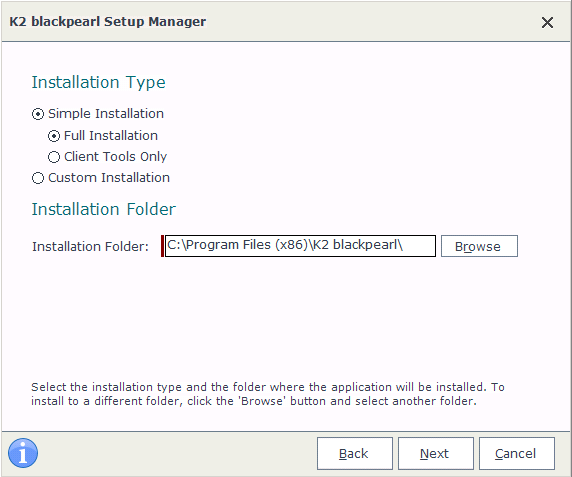
Installation Type
On the Installation Type section, the Simple Installation allows a user to either do a full installation or only install the client tools:
- Full Installation: This option performs an installation of the entire K2 blackpearl on a Single machine based on the prerequisites installed. This install does not allow a user to select specific components to be installed it simply installs all the components.
 |
This option does not prompt the Individual Installing K2 to select components, but installs K2 components based the prerequisites available. If any dependencies are missing, the user will be notified and will need to install the missing software, as can be seen in the image below:
|
- Client Tools Only: This option only installs the client tools on the local machine.
- Custom Installation: The Custom Installation option can do either a standalone installation, or a distributed installation (depending on what the user specifies). This install allows a user to select specific components to be installed.
Installation Folder
On the Installation Folder section, browse to the location where you want to install the K2 blackpearl components.
| Installation Folder | |
|---|---|
|
Installation Folder |
|
 |
Important: When selecting a location, ensure that the location exists on the LOCAL system. Do not install a component on a network drive, K2 blackpearl will not function properly. |
What to do on this page
The steps below provide details on how to complete this page:
 |
Select an installation type. |
|
 |
Select an installation location. The default is recommended, however any local location is suitable. You can use the browse button to navigate to a folder location. Network drive locations are not recommended. |
|
 |
Click Next to proceed. If the default selection was chosen, the installer will bypass the component selection screens and proceed to the license screen here: License Configuration If the Client Tools only installation was selected, the Client Components screen shows. |
Choose one of |