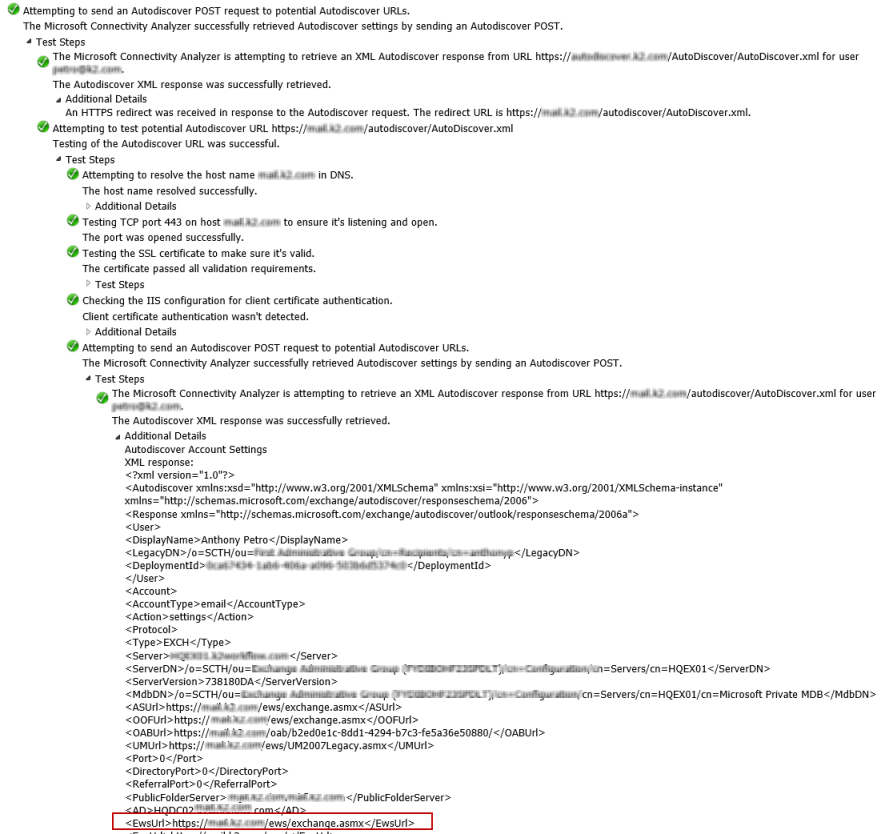Troubleshooting Microsoft Exchange Autodiscover
Issue: The Discover button on the Exchange Server Configuration panel does not return the EWS URL, or the entered URL does not pass validation when clicking the Test button.
Resolution:
There are two options for retrieving the EWS URL:
- Use Outlook's "Test E-mail AutoConfiguration" function to retrieve the EWS URL, or
- Use Microsoft's Remote Connectivity Analyzer to test your Exchange Autodiscover setup and return the EWS URL.
If the EWS URL is not available through these tests, the Exchange administrator will need to check the Exchange setup and correct the errors in the configuration. Configuring Exchange to resolve EWS configuration issues is beyond the scope of this guide.
Option 1: Use Outlook's "Test E-mail AutoConfiguration" function
- Locate the Outlook icon in the notification area of the Start Bar and Ctrl+Left-click it.
- Select "Test E-mail AutoConfiguration..."
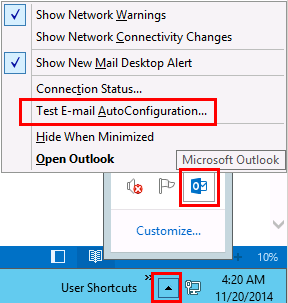
- Enter a valid user account and password (it is recommended to use the K2 Service account credentials, if possible.)
- Locate the EWS URL on the XML tab.
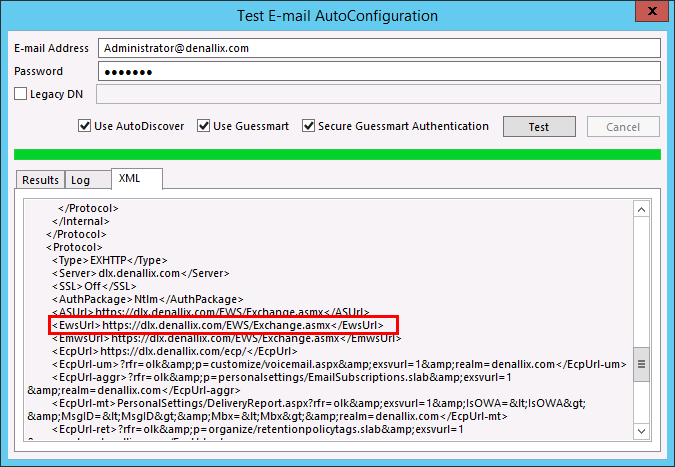
Option 2: Use Microsoft's Remote Connectivity Analyzer
Using Microsoft's Remote Connectivity Analyzer, you will be able to determine if the EWS URL you are using is incorrect.
For information on Microsoft's Remote Connectivity Analyzer, see the article on the Exchange Team blog.
The online tool can be found at https://testconnectivity.microsoft.com/ and is the recommended tool to use if your network has few restrictions. Use the Client tab to install the app locally if you can't test with the Online tool.
- Select the Exchange Server tab and the Exchange ActiveSync Autodiscover test then click Next. Using the K2Service account is recommended.
- Enter the required information and click Perform Test.
- If the EWS URL is not returned in the XML Autodiscover response, there is a configuration problem on the Exchange environment.