Additional Actions
The Additional Actions screen displays the additional, required actions that needs to be performed, by clicking Next these actions will be performed by the K2 blackpearl Setup Manager before starting the installation process.
 |
If there are any Updates that ship with the product the Update details will be displayed in the Actions window. |
 |
If the user clicks ‘Next’ then all listed actions will be done by the Setup Manager. Alternatively the user may elect to perform some of these actions at this point, and then click on ‘Refresh’ in which case the list will be refreshed to only contain the actions that are still required. |
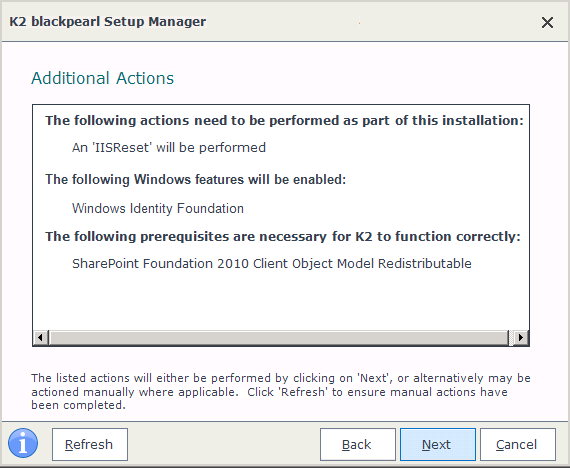
Figure 1: Simple Additional Actions Screen
| Feature | Description |
|---|---|
| Refresh | Click 'Refresh' to ensure manual actions have been completed. |
| Back | Navigate in reverse order through the wizard user pages to make changes |
| Next |
Click 'Next' to proceed with the installation. Once this option is selected all the listed actions will be performed by the Setup Manager.
Note: The installation cannot be stopped after this button is clicked. |
| Cancel | Cancel the current installation session |
What to do on this page
To make changes:
 |
Click Back to navigate in reverse order through the Setup Wizard pages to locate the page that requires an update |
 |
Make the change |
 |
Click the Next button until the Additional Actions page is displayed again |
To Install:
 |
Review the Additional Actions details list |
 |
Click Next to start the installation process. Note: All listed actions will be done by the Setup Manager after clicking on the 'Next' button |
