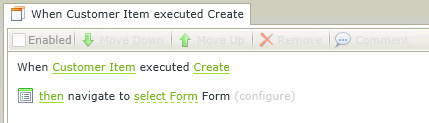How To: Display a Confirmation or Pop-Up Dialog and More Rule Tips
The following examples help demonstrate some common SmartForms logic tasks.
Why?
When a record is deleted, confirmation of the deletion may be required before executing the delete method.
How?
Configure the event as follows:
When the Delete button is clicked, then display a confirmation dialog for the user with a configured heading and message, and then execute the Delete method.
The Rule will look as follows:
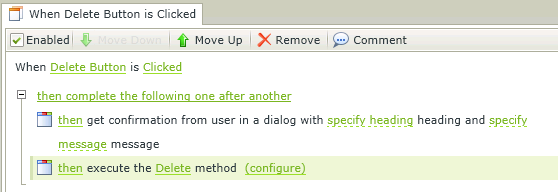
Why?
Instead of having a data entry Form displayed in the same browser window as a list view, a dialog window with a different view or Form displayed can be opened.
How?
This is known as a subview or subform. To configure a subform when a button is clicked, select the control and add the action to open a subform.
The Rule will look as follows:
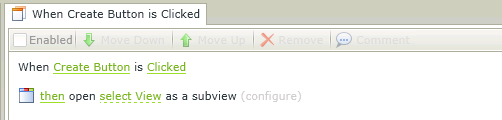
Why?
After creating a new record, clearing of the SmartForms may be required so that it is ready for additional data capture.
How?
Apart from execution SmartObject methods in rules, there are other common methods that can be called such as Clear, Initialize and Refresh. To clear SmartForms, execute the Clear method after executing the Create method.
The Rule will look as follows:
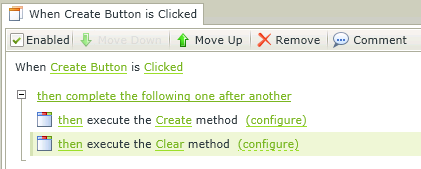
Why?
By default, a list will not automatically retrieve records the first time a Form loads. It may be required to populate a list of records as soon as the Form loads.
How?
In order to load a list with data, execute the Get List method of the List View when the Form has loaded.
The Rule will look as follows:
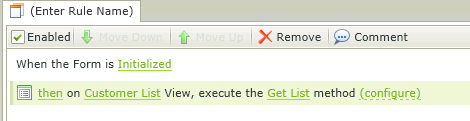
Why?
It may be required to redirect the user to another Form after the user has completed the SmartForms.
How?
Configure the rule to Navigate and then select the Form you want to display after the user executes the Create method. You could even redirect to a different URL instead of a Form, or display a message Form.
The Rule will look as follows: