The Category System
The Category system is similar to a folder tree and gives you access to your K2 objects such as SmartObjects, views, forms, and workflows. You can create additional folders and subfolders to structure your category tree. You can also create and edit SmartObjects, views, forms, and workflows directly from the tree, and search and filter the tree from this page.
To open the category system, click Browse on the K2 Designer home page. The category system looks like the following image which you can use to familiarize yourself with the main elements. 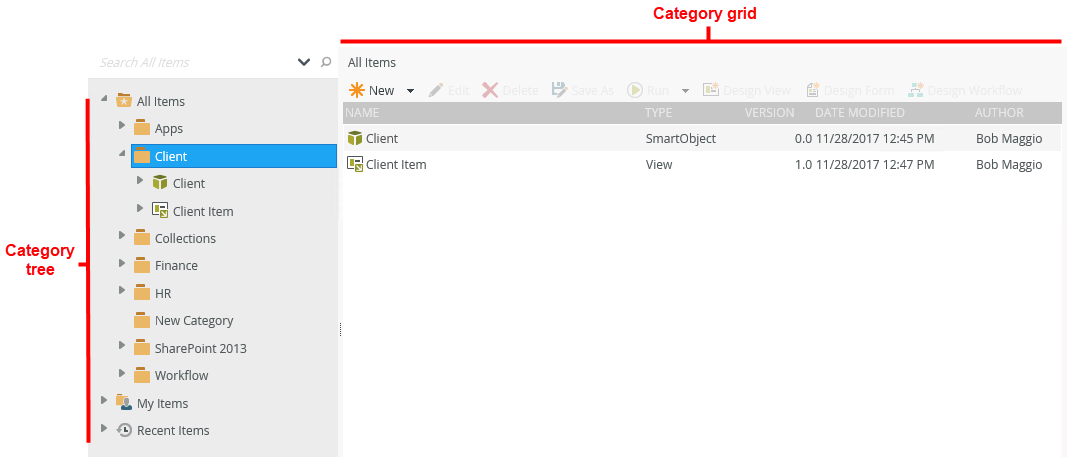
Rights on K2 Objects
When you create K2 objects such as categories, SmartObjects, views, and forms in the K2 Designer, you have view, modify, execute, and security rights on that object. You can also grant other people rights to the object. For more information on the different rights and how to assign them, see the Authorization topic.
Considerations
- Workflows you create in the K2 Designer and K2 for SharePoint appear in the category system.
- SmartObjects, views, and forms you create in the K2 Designer are not visible in K2 for SharePoint.
- Use the K2 for SharePoint Application page to edit artifacts you create in K2 for SharePoint. K2 for SharePoint directs you to and from the K2 Designer for editing.
- Do not move existing artifacts out of the SharePoint folder using the K2 Designer category tree – doing so can result in missing artifacts and broken applications.
- See How to: clean your K2 environment by deleting application artifacts for more information about deleting application artifacts.