K2 for SharePoint: Hello World (Basic Version) - Application Design
Prior to building any application, you should take a few minutes to identify your application goal and the components you'll need to accomplish the goal. To get started, lay out the workflow. The workflow helps you identify the tasks (both system and user) needed to complete the process. From here, you can determine what forms you need. Should the user be able to edit them or just view the form content? Once you identify the forms and form fields, you can put together the data sources. Do you need to store and retrieve data? Where is the data likely to live? Finally, you can decide if you need to report on the workflow, and what kind of reports you will need. The following in an overview of concepts and terminology as it applies to the Hello World (Basic Version) application.
Workflow Concepts: Process, Steps, Outcomes
A workflow is a collection of logical, sequenced steps that automates a process. Typically, steps connect to other steps to form lines, or "outcomes", that flow from start to finish and may depend on decisions to guide the workflow along a particular path. Steps can be user tasks or system tasks. User tasks require human interaction, such as making a decision (Approved, Denied, Rework). System tasks are tasks performed by the server, such as sending an email or updating content stored in data sources.
In the image below, the workflow begins with a Start step (the green triangle). The next step is a system step, Set Folio. This step sets a system value with the Title property from the Hello World list. The Folio value is then used in several step configurations. The next step is a Task step. This is the step that requires the task recipient to choose whether to say hello, or ignore the greeting. A Decision step follows and this step checks the outcomes for each of the possible user decisions. Each outcome has a System Task step to update or delete the underlying list item in SharePoint, depending on the recipient's decision. Finally, there is a single End step, which provides a visual indicator that the workflow has completed.
The basic components of the Hello World Workflow
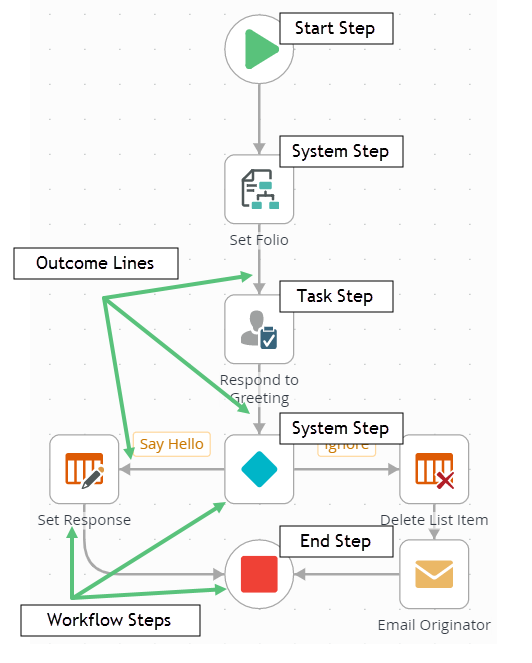
Hello World Workflow
For an application that has a workflow component, a good place to start is to lay out the workflow. We used Visio to create the flowchart below, but there many on-line tools that you can use, even paper and pencil works! The flowchart uses a swim lane format, with the first lane representing the workflow originator and task recipient. The second lane represents the system tasks.
Hello World Workflow Design (Basic Version)
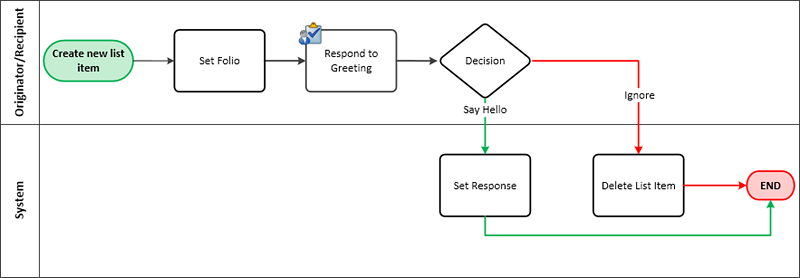
The first lane consists of user tasks, or tasks that require human interaction. Here, the workflow originator is also the task recipient. The second lane consists of system tasks, or tasks that are performed without human interaction. In this example, the first lane flows into the second lane. As you build more complex workflows, you will likely have tasks that flow from one lane to another to another and back again.
Data
Next, determine the data requirements for your application. In this scenario, the Hello World application needs to store data for the greeting and the response. For this exercise, you will use a SharePoint list to store the data. The list will have the following columns:
| Name | Data Type | Notes |
|---|---|---|
| Hello World | Single line of text | This column uses the existing Title column. The user gives each list item a title. For example "Testing my first workflow". |
| Response | Single line of text | If the workflow follows the Say Hello outcome, this column is updated with a greeting and the name of the person who created the list item. |
| ReplyDate | Date | If the workflow follows the Say Hello outcome, this column is updated with the current date. |
Forms
Decide how you want people to interact with your application. Most applications have user interfaces, or forms. For this application, users create a new list item using the standard SharePoint form. For the Respond to Greeting task, there are three different ways the user can respond. They can use the standard SharePoint form to open the worklist item and make a decision. They can respond with a decision directly from the Worklist or they can reply to the task notification email with their decision.
Reports
Decide if you need to report on the workflow activity. Reports are used to view process details and are optional. You can generate standard reports at a any time and you can even create custom, dashboard-style reports. In this scenario, you will use the standard reports to report on your application.