4. Create the K2 Application Elements for the Expense Claim List
There are four primary components to a K2 application: data, forms, workflow, and reports. Components interact with each other to form a complete application. You have already created two data elements in the previous step (the external data source connections). In this step, you generate application elements from the Expense Claim list, creating the primary SmartObject, views, forms, and reports for the application. You create the workflow element in a later step, to demonstrate how to manually build a workflow.
-
From the Expense Claim list in SharePoint, generate Data, Forms, and Reports application elements. Use K2 smartforms as the new, edit, and display forms for the list/library. You do not generate the workflow at this time.
- Return to your SharePoint site collection and open the Expense Claim list. Click the K2 menu, then Application.
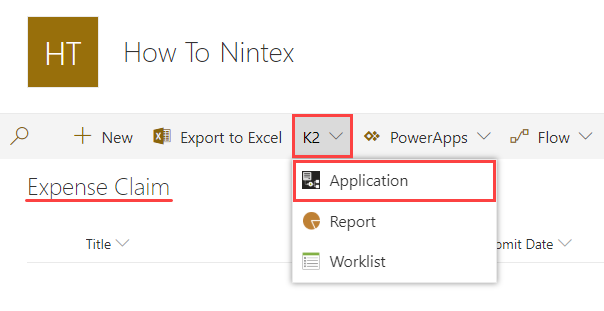
- Select the Data, Forms, and Reports application elements.
- Data: This element is selected by default since you are generating application elements from a SharePoint list.
- Forms: CHECK the box to create SmartForms. CHECK the box to use SmartForms as the new, edit, and display forms.
- Workflow: Do not select the Workflow option just yet, you add the workflow in a later step.
- Reports: CHECK the box to create reports.
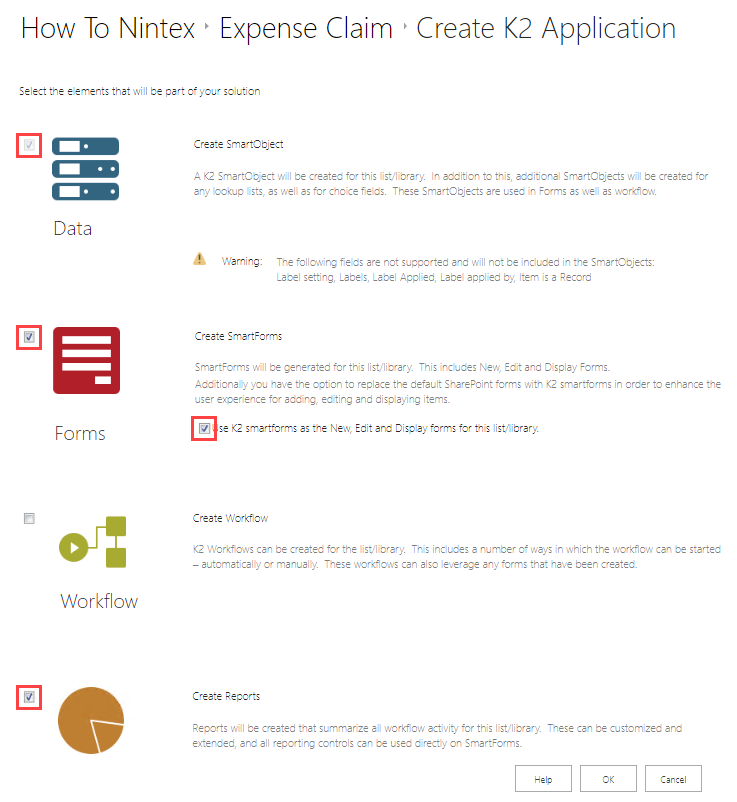
You are now on the Create K2 Application page. You can select from the four components: Data, Forms, Workflow, and Reports. Because you are generating application elements from a list, Nintex K2 assumes you want to create a SmartObject to interact with the list, so the data option is preselected for you. The forms component generates new, edit, and display forms that you can use in place of the standard SharePoint forms. SmartForms allow greater flexibility to edit both the layout and behavior over SharePoint forms. The reports component generates out-of-the-box reports that you can extend using reporting controls for SmartForms.
After the elements generate, the K2 Application elements page opens. The base application elements include new, edit, and display views and forms, the Expense Claim SmartObject, and the reporting elements.
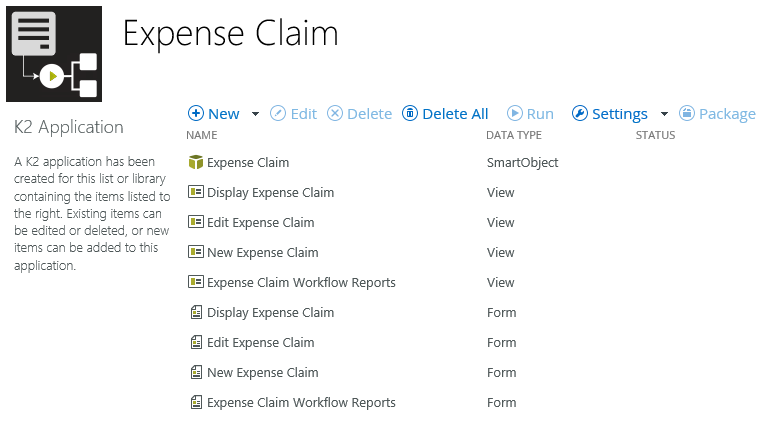
- Return to your SharePoint site collection and open the Expense Claim list. Click the K2 menu, then Application.
Review
In this step, you generated the data, forms, and reports application elements based on the Expense Claim list. The elements include views, forms, and a SmartObject. In a later step, you add the workflow element. In the next step, you create another data component. This is a new SmartObject that stores the "details" records, or expense claim line items.