Distributed Installation
A distributed installation describes an environment where more than one instance of the K2 connect Server Service or more than one Developer machine is required that may be clustered and share the same database.
- When installing on more than one Developer machine, all components must be selected in the installer for both machines.
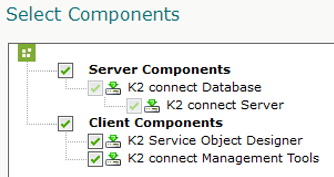
- The installation of the second Developer machine must point to the database of the first Developer machine or database on the SQL Server.
Each time a K2 Server and K2 connect Server is added, this requires an individual K2 connect Server license. The available options for distributed installations are listed below and are divided into two categories:
- Multitiered: Multitiered environments may contain more than one K2 connect Server but the work load is not load balanced. The developer machines reference the same SQL Server Instance, databases and Service Object Repository. In a Development / Production environment, if you want to publish service objects from one server to the other you have to use the same K2 connect 5.3 User Guide database. Open the Connect Admin tool and look at the SQL connectionstring to see that they are the same.
- Clustered Environments: A clustered environment requires at least two K2 Servers to be already configured in a clustered configuration. Each of the K2 Servers will require K2 connect Servers and licenses per service instance.
For option 2, all K2 Servers require a K2 connect Server license to ensure that the cluster configuration is able to service calls regardless of which machine handles the task. The absence of the K2 connect license on all machines will result in exceptions preventing the cluster from handling the service call.
How to configure the above environments
The tables below describe how to configure Multitiered and Clustered environments and lists the primary components of a distributed K2 connect installation.
Installed on each Developer machine:
| Server and client orientated | |
|---|---|
|
K2 connect Server |
The K2 connect Server is installed on the same machine as the K2 Server and is licensed for use per machine. |
| K2 connect Administration | Tools installed to administer K2 connect destinations. |
| K2 connect Client Tools | Installed for Client Administration. |
| Service Object Designer | Development tools required to develop and publish Service Objects. |
Installed on the SQL Server Machine:
| Data Storage | |
|---|---|
| K2 connect database | Installed on the SQL Server. The K2 connect database is installed once, any additional client machines would point to the same K2 connect database. |
Installation Steps
Before installing K2 connect, ensure the Installation Prerequisites have been met and the manual configurations are done. Use these step by step instructions as the base for a distributed installation:
Double click the installation file that was downloaded. From the splash screen, click the Install button, or navigate to the installation folder and double click Setup.exe.
The Welcome page of the installation manager will load.
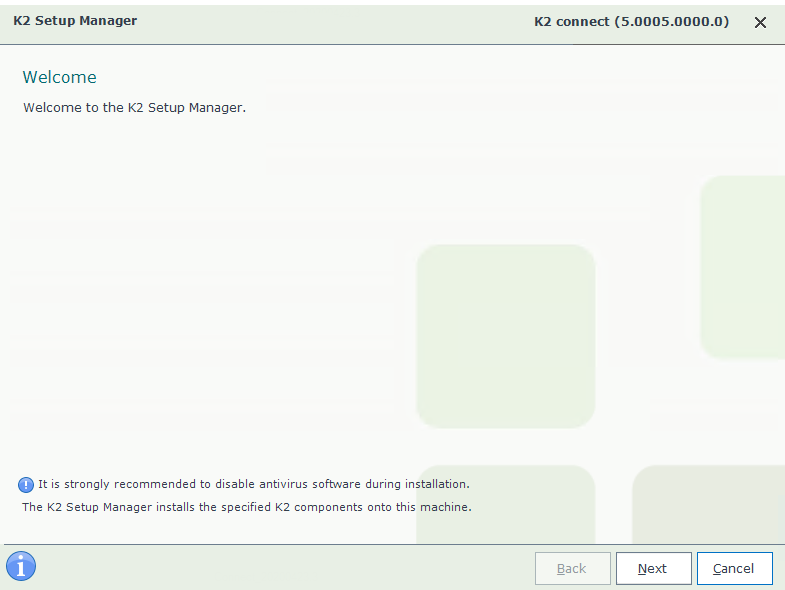
| Button | What it does | How to use it |
|---|---|---|
| Back | Disabled | N/A |
| Next | Goes to the Next screen | Click the button |
| Cancel | Aborts the Installation | Click if you want to stop the installation |
The EULA defines the terms and conditions of use and installation. The EULA must be agreed to before the installation can proceed.
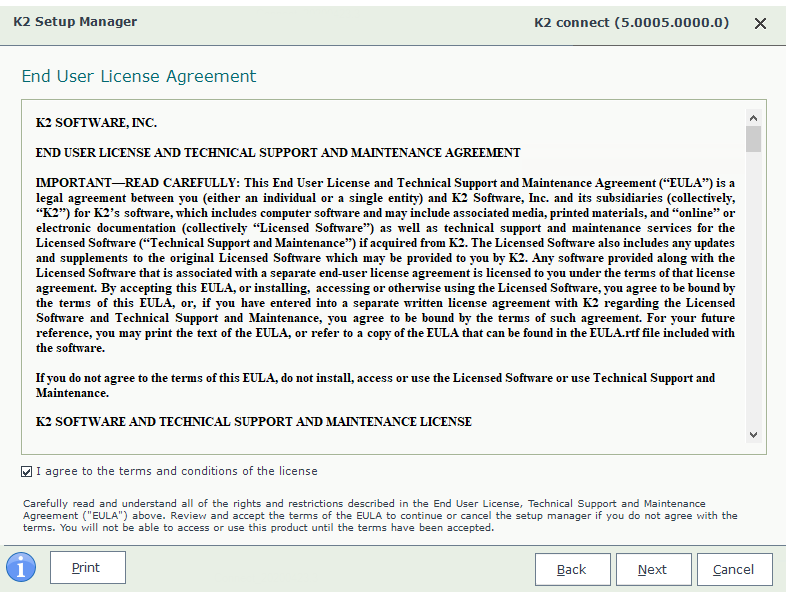
| Item | What it does | How to use it |
|---|---|---|
| I agree to... | Enables the installer to proceed with the installation | Select the option to enable the installer and click Next |
| Button | What it does | How to use it |
| Back | Goes to the previous screen | Click the button |
| Next | Goes to the next screen | Click the button |
| Cancel | Aborts the Installation | Click if you want to stop the installation |
Select all components to be installed. This is a requirement when installing on a distributed environment. When more than one K2 connect Server is being installed, only one instance of the K2 connect database is required which is created when installing K2 Five.
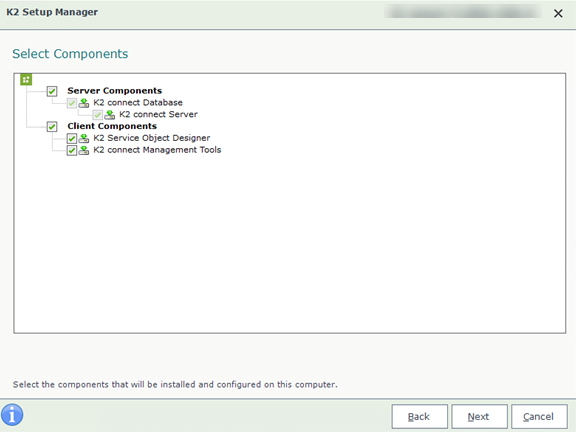
The additional input required screen sets up the installation directory, the database connection, the license, and the service account. The database connection requires the SQL Server and K2 connect database names, including the accounts that will be used to access the SQL Server and create the required database. For the second Developer machine, point to the database of the first Developer machine or database on the SQL server. The account used at this point is the logged on user. If the user does not have the required permissions, this portion of the installation will fail. Click the Test button to validate the values for each section.
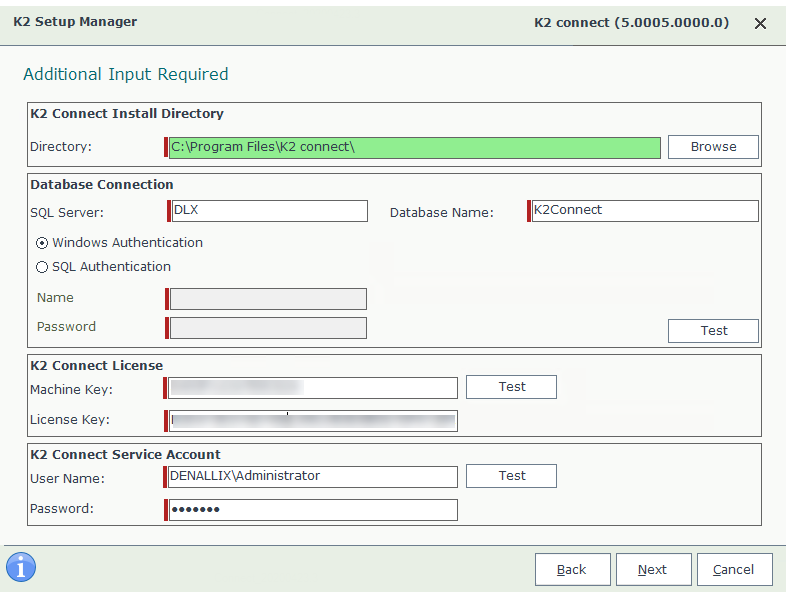
| Area | Item | What it does | How to use it |
|---|---|---|---|
| K2 connect Install Directory | Directory | The local folder where K2 connect is installed | Defaults to C:\Program Files\K2 connect\. Click Browse to change to another folder |
| Database Connection | SQL Server | Name of the SQL Server | Enter the name of the SQL Server |
| Database Name | Name for the K2 connect database | Enter a name for the K2 connect database. It is best practice to use the default name provided | |
|
Authentication |
Windows Authentication
SQL Authentication |
Select the type of authentication to be used. Ensure that the user account has permissions to connect to the database in SQL | |
|
K2 connect License |
Machine Key | The machine key uniquely identifies the individual machine | You must provide your machine key to request a license |
| License Key | The license key for the K2 Product to be registered | Enter the license key from the page used to request the new license or the license key returned in email by the licensing system | |
|
K2 connect Service Account |
User Name |
The account entered here is used by the K2 connect Server Service. Use the same Service Account as the K2 Server Service. This account must also be part of the Local Administrators group |
Enter a domain account with suitable permissions for the K2 connect Server |
| Password | Contains the password for the specified account | Enter the password for the specified account | |
| Button | What it does | How to use it | |
| Back | Goes to the previous screen | Click the button | |
| Next | Goes to the next screen | Click the button | |
| Cancel | Aborts the Installation | Click if you want to stop the installation | |
Click Next to start the installation.
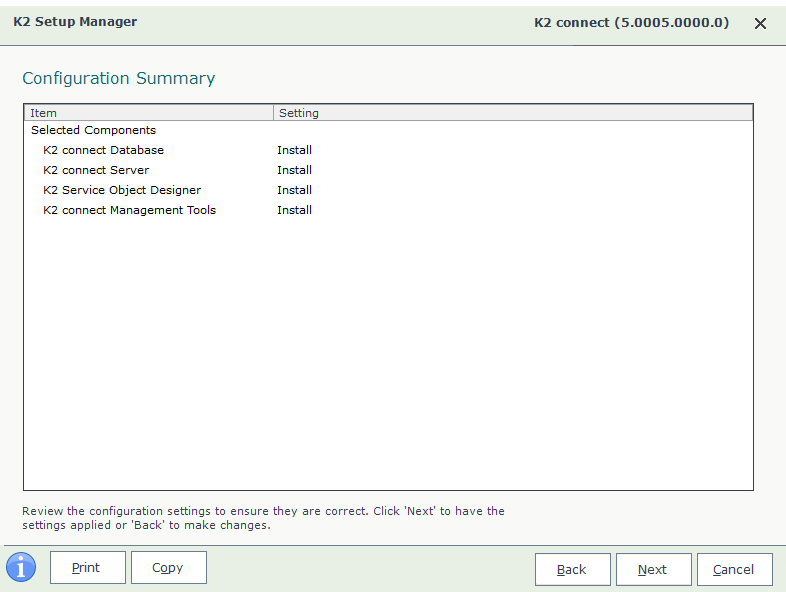
| Button | What it does | How to use it |
|---|---|---|
| Back | Goes to the previous screen | Click the button |
| Next | Goes to the next screen | Click the button |
| Cancel | Aborts the Installation | Click if you want to stop the installation |
Once the installation is complete, click Finish. See the Post Installation Configuration Steps topic for the required manual steps after installing K2 connect.
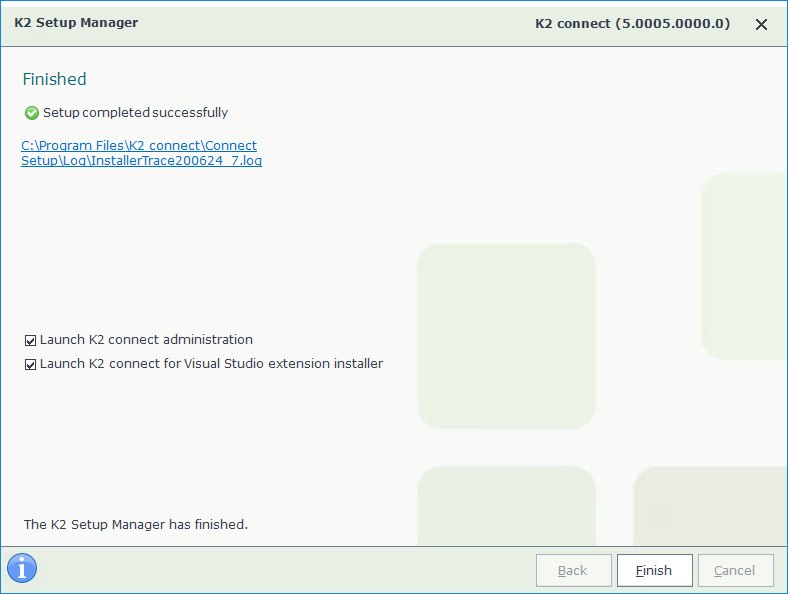
| Button | What it does | How to use it |
|---|---|---|
| Back | Disabled | Disabled |
| Finish | Completes the installation by closing the Installation Manager | Click the button |
| Cancel | Disabled | Disabled |