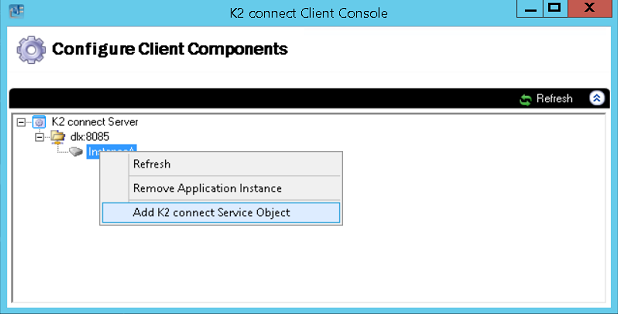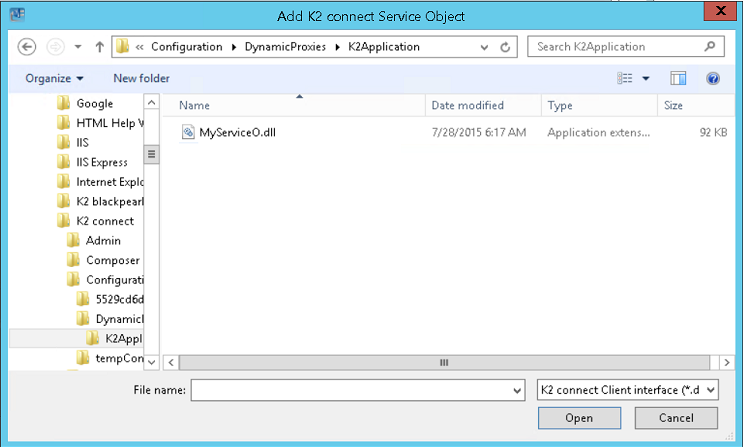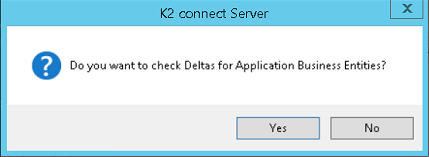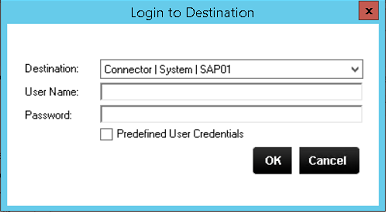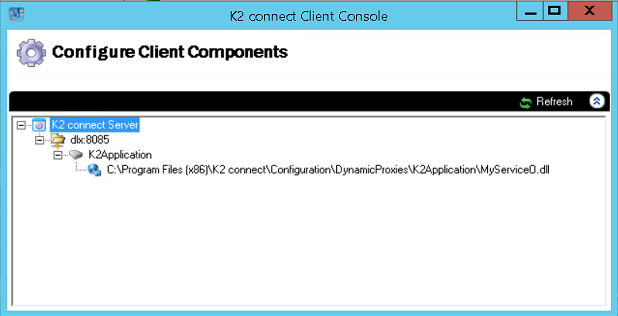Add a Service Object
Existing Service Objects can be added to a K2 connect environment either in the Administration Tools or Client Console. You can use this to move existing Service Objects between environments.
An existing Service Object is required with file extension .svd.
Adding a Service Object is a manual process that requires an existing Service Object to be copied to the local machine. Once the *.svd file is on the local machine follow these steps:
- Open the K2 connect Administration Tools from the Start > All Programs > K2 connect for SAP menu.
- Click Add Service Object from the General section.
- Using the Open File Dialog box below, locate the Service Object, select it and click Open.
- Restart the K2 connect for SAP Service.
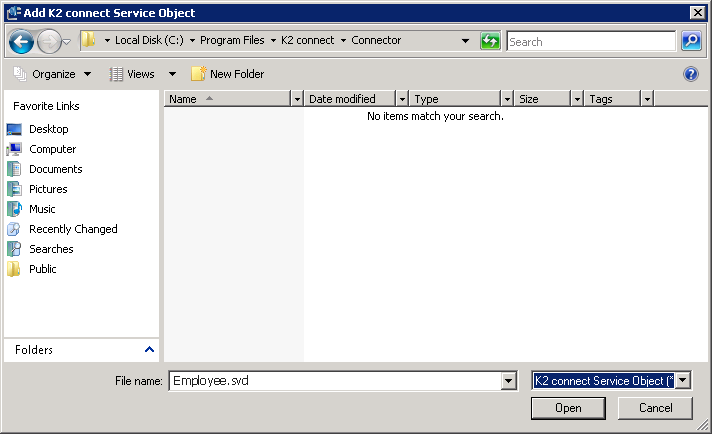
An existing Service Object is required with file extension .svd. Only the .dll of the Service Object will be added in the Client Console to prevent users from removing Service Objects.
Adding a Service Object is a manual process that requires an existing Service Object to be copied to the local machine. Once the *.svd file is on the local machine follow these steps:
- Open the K2 connect Client Console from the Start > All Programs > K2 connect for SAP menu.
The New Application Instance option on the Application Server right-click menu is for internal K2 use only. You can only Refresh the Application Server from this menu.
- Right click on the Application Instance and select Add K2 connect Service Object.
- Browse to your K2 Application folder and select the dll for the Service Object to be added.
- If you want to check for deltas of the Application Business Entities, click Yes on the information message.
- Login to your SAP destination and click OK.
- The Service Object .dll is now added to the Client Console.
- Restart the K2 connect for SAP Service.