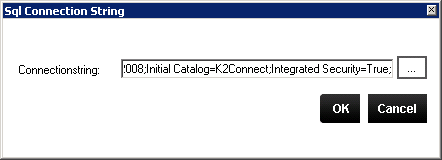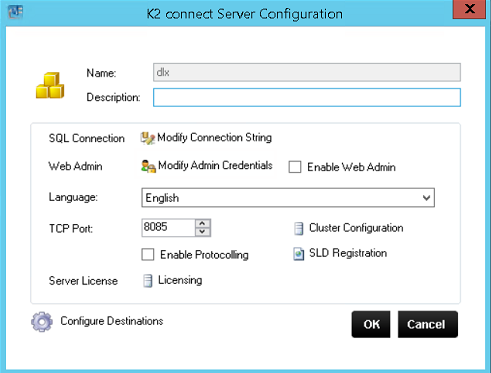Configure the K2 connect Server
The K2 connect Server is configured during the installation of K2 connect, but you can modify settings. To configure the K2 connect Server, click on Settings from the General section in the K2 connect Administration Tool.
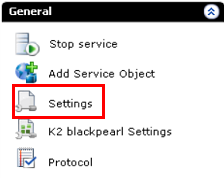
This enables you to configure the K2 connect Server settings, like authentication, licensing, protocol logging, and cluster configuration.
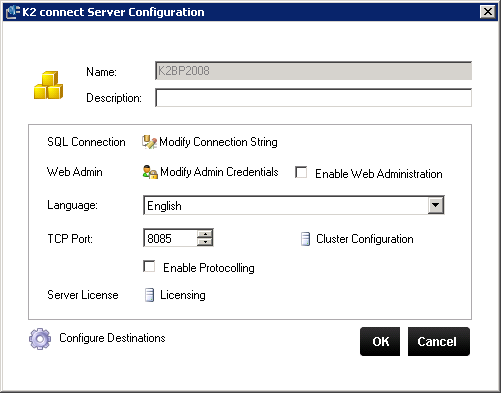
| Item | Description |
|---|---|
| Name | Name of the Local K2 connect for SAP Server. The name of the server cannot be edited. |
| Description | A text description for the local server can be added. |
| Modify Connection String | The connection string establishes the data connection between the Administration console and the database. Enter a connection string and click OK.
|
| Web Administration | Select the option to view the Web Administration options. |
| Language | Click on the drop down box to select a language. |
| TCP Port | Select a TCP Port. 8085 is the default. |
| Enable Protocolling |
Enabling Protocolling will create an output, logging information which can be used to analyze the communication between .NET applications, the K2 connect Server and back end destinations. Once protocolling is enabled, you can access the logs through the K2 Administration tool's Protocol screen. If this option is changed, a K2 connect for SAP service restart is required.
Unless absolutely necessary for troubleshooting, disable protocolling in production environments as it slows down the overall communication performance.
|
| Server License | Add or edit the K2 connect Server license key. |
| Configure Destinations | Configures a connector to interact with an instance of SAP. |
The SQL Connection string can be viewed in the dialog box below. The string is constructed by the installation application at the time of installation, and can be edited by the using the dialog as shown below.
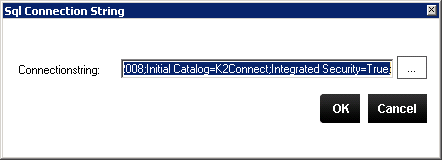
The settings can be changed by clicking the ellipse button, which will load the K2 connect Database dialog as shown below. To change the database connection settings, an alternative K2 connect database must be available. This can either be a new database or one with existing data. If the database is new, then the K2 connect Server will generate what is required when the server is started for the first time with the new connection settings in place.

| Option | Description |
|---|---|
| Server Name | Name of the SQL Server. |
| Database | The name of the database to which the K2 connect Server will connect. |
| Security | |
| Windows Authentication | This is the default setting, and when enabled uses the K2 Five Server Service account. |
| SQL Authentication | When selected, this uses an alternative user manager to Active Directory and the alternative must be setup and configured prior to making this change. |
When modifying the connection string, the required format is:
Connection String
ashost= [IP Address] sysnr=[NR] client =[NR] lang = [LANGUAGE] user = [USERNAME] password = [PASSWORD] //32 BIT
ashost= [IP Address] sysnr=[NR] client =[NR] lang = [LANGUAGE] user = [USERNAME] passwd = [PASSWORD] //64 BIT
To enable K2 connect web access, you have to specify user credentials by selecting the Modify Admin Credentials option as shown below:
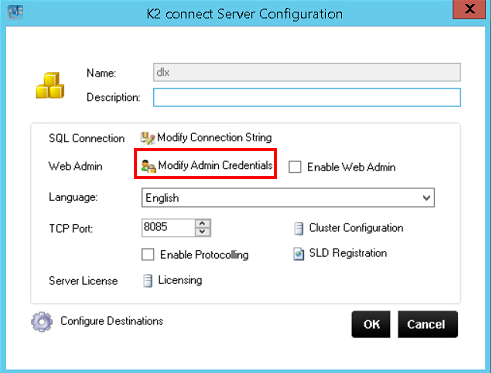
Add a User Name and Password as shown below. This screen can also be used to edit passwords.
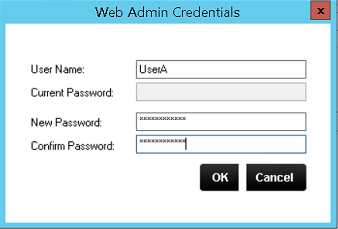
The Enable Web Admin option can now be selected.
K2 connect for SAP offers support for clustering, and functions under the following circumstances:
- A K2 Five server cluster is required and must be configured first.
- The K2 connect for SAP server is installed along side the K2 Five server and is licensed per server.
- The K2 connect database is shared by a K2 connect servers.
- The K2 connect destinations are shared and each K2 connect Server will retain a local copy of the published service objects.
To configure clustering, click this topic: Clustering K2 connect for SAP Overview, for further information.
Once the K2 connect Service has been installed, it must be licensed before the K2 connect Server can start. See the Manage the Server License topic for more information.
How the K2 connect license Model works
K2 connect is licensed as part of the K2 Five product and is not a standalone product. K2 connect for SAP will not operate independently of a K2 Five Server. The K2 connect Server is licensed on a per-server basis, and each K2 connect for SAP service must be installed on the same physical machine as the K2 Five Server. Only one K2 connect for SAP Server can be installed per K2 Five Server although multiple K2 connect Server instances are permissible on the same network as standalone instances. Each of these instance requires a separate license.
Clustered Installations
Clustered installations are possible where more than one K2 connect for SAP Server can be configured to work together that the load can be shared between multiple servers.