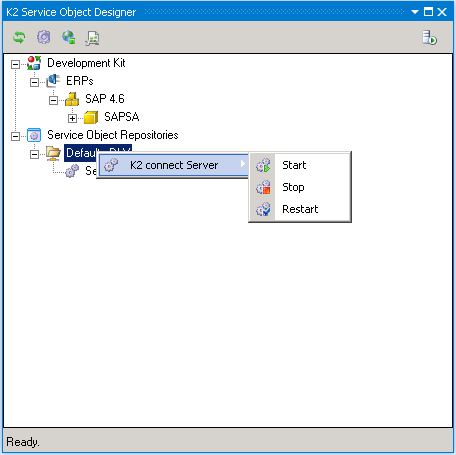K2 Service Object Designer
To access the designer navigate to the following location: Microsoft Visual Studio | View > K2 connect Service Object.
The K2 Service Object Designer Explorer is the entry point to the design cycle for composing service objects. The instance of the explorer on the local machine provides an overview of both the local and immediate LAN. Service Objects are intended as reusable entities that can be leveraged in K2 SmartObjects and by extension, workflows.
The K2 connect for SAP service instance is run remotely (unless a local service instance is installed and active) on the same physical machine as the K2 server. The development machines connect to the remote K2 connect service and publish service objects to the Default K2 connect service.
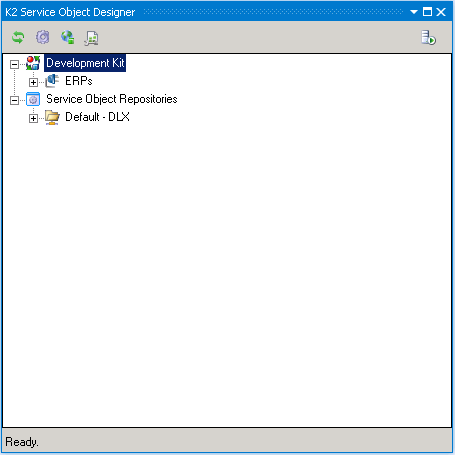
The K2 connect Service must be running, to be able to develop service objects
The K2 connect Service must be up and running to 1) connect via the ERPConnector to the SAP Instance(s) 2) develop service objects that leverage the SAP BAPIs. The service can be stopped and started from the designer by simply clicking the Server button on the designer explorer.
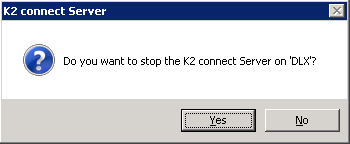
The message as shown above will display when the user attempts to stop/start the service. Clicking Yes when prompted will either Stop or Start the service depending on whether the Service was running or not.
A destination or connection to a SAP instance is required for the system to function. To configure a destination click the Configure Destination button. This will open up the Destination Explorer which will enable the developer to configure further destinations.
The settings dialog enables the developer to specify the name space.
Development Kit
The Development Kit refers to the K2 connect System resources, or infrastructure and systems. This includes the Service Objects published by the current or other uses. Access to any and all SAP system instances. The SAP instances can be either local (local to LAN) or remote (not local to LAN).
Service Object Repository
The Service Object repository represents the location where Service Objects have been stored.
Administrative Tasks
Certain Administrative tasks can be managed from the Service Object Designer.
The Service Object Designer is available from within Microsoft Visual Studio. To view the tool it can be located under the following menu path View > K2 Service Object Designer. The Service Object Designer tool bar is located directly above the explorer pane as shown in the image below.
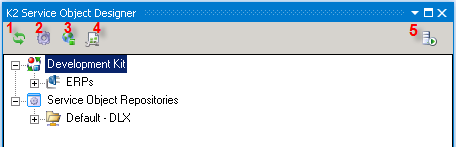
| Toolbar Item | Description | |
|---|---|---|
| 1 | Refresh | Refreshes the explorer pane. |
| 2 | Configure Destinations | Opens the Destination explorer to configure and edit destinations. |
| 3 | Settings | Name space settings. |
| 4 | K2 blackpearl Settings | Opens the K2 blackpearl Server Settings dialog. |
| 5 | Stop / Start K2 connect Server | Stops and Starts the K2 connect service manually. |
The settings configured here determine the manner in which the K2 connect Service will interact with the K2 blackpearl environment. Settings configured in other areas of K2 blackpearl will affect the operation of K2 connect.
The newly installed K2 connect service must be registered with the K2 Server as a service type within the K2 blackpearl environment. The Service type can also be registered using K2 Workspace. The service is managed from the management console.
The K2 connect Settings dialog configures the K2 connect Service within the K2 connect environment. Most important for this user page is the K2 connect Server connection. The K2 Server must be running and the K2 Server to which the K2 connect service connects is determined by the active environment selection in the environment library. If or when the K2 connect server is unable to establish a connection with the K2 Server, the K2 blackpearl server connection will be commented as not connected.
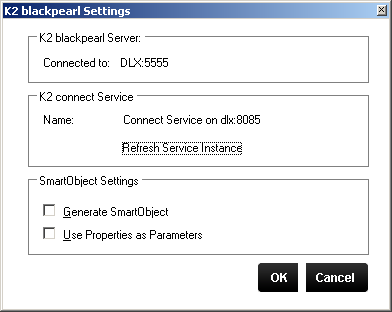
The K2 blackpearl Setting Dialog differs depending on the location from which it is accessed.
| Service Configuration Options | Description |
|---|---|
| K2 blackpearl Server |
The name of the K2 Server that the K2 connect Service should communicate with. For clustered environments, the name of the Cluster will be present. The Server listed is configured by the setting extracted from the Developer's environment. So if the developer's environment is set to Production, this is the K2 Server that will be the host with which the K2 connect Service Objects will be associated. |
| K2 connect Service | Description |
| SmartObject Service Register the Service type | Registers the K2 connect Service with the K2 blackpearl Server specified in the field labeled K2 connect Server. Once the Service type has been registered, the button text changes to Service Type Registered. |
| Service Instance |
Refreshes registered instances of a K2 connect service with the K2 Service Broker. Refreshing the service instance requires a K2 connect Service restart. |
| SmartObject Settings | |
| Generate SmartObjects | When enabled, generates a SmartObject from the Service Objects when the Service Object is published. |
| Use properties as Parameters | When enabled, the Service Object’s properties are exported as parameters. |
To refresh the user credentials, expand the node until the system instance is located and then right-click on the service instance and select Refresh User Credentials. The refresh requires user's credentials to be reentered or alternatively, the credentials specified in the connection string will be used.
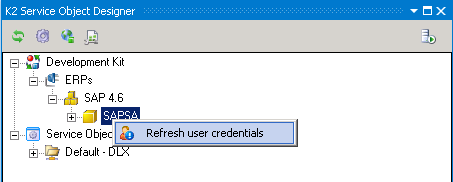
Multiple K2 connect Servers can be added to the Service Object Designer explorer. From the Service Object Repositories Node, right-click on the service instance and select Add K2 connect Server. A dialog requesting user credentials will be presented to the user. The appropriate credentials for the new K2 connect Server must be entered.
To Add the new Server, the credentials for the Server must be entered along with a Server Name and the communication port must be entered.
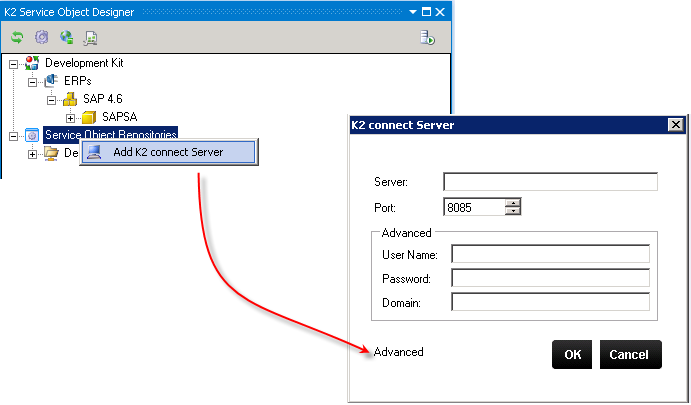
The developer can add and manage the K2 connect Server(s) from the K2 Service Object Designer. The following tasks may be performed:
- From the Service Object Repository, right-click.
- Select Add K2 connect Server.
- Populate the user page below with the required details (Open in advanced mode).
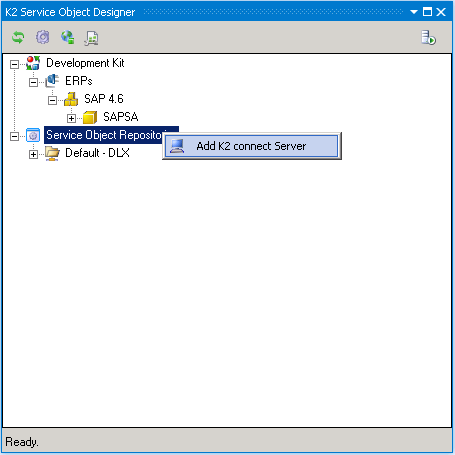
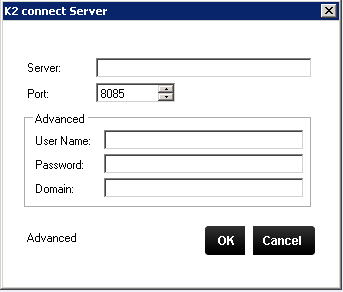
Once a new K2 connect Server has been added, to either stop, start or refresh the service the menu described below must be used:
- Right click on the K2 connect Server e.g. Default(DLX).
- Select K2 connect Sever and then one of the options.