Client Components
The K2 connect Client Components are accessed from Start > All Programs > K2 connect for SAP > K2 connect Client. The display area lists all the configured and registered Service coordinator.
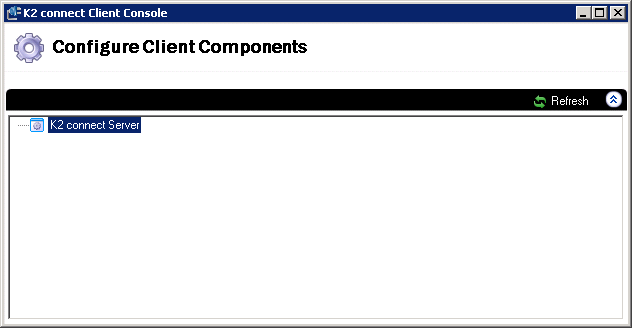
| Image | Item | Description |
|---|---|---|
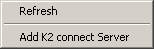
|
Refresh | Refreshes the current listing of Service coordinator |
| Add K2 connect Server | Click the option to add another K2 connect Server Instance |
The K2 connect Server, registers a new server co-coordinator instance. The name of the server and port are required. The advanced settings enable the developer to include Domain credentials with user name and password.
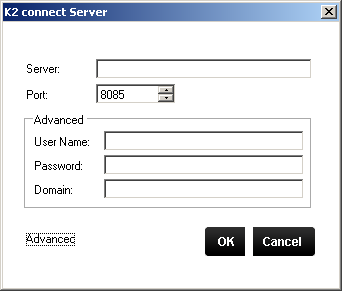
| Item | Description |
|---|---|
| Server | The name of the K2 connect Service instance located on the LAN |
| Port | The default port number is 8085 |
| Advanced | Credentials to connect to a K2 connect Server that are domain dependent |
New application instances can be added but it is recommended to only use one K2 Application instance in a K2 connect environment. To access the menu option locate an existing K2 connect Server and right-click.
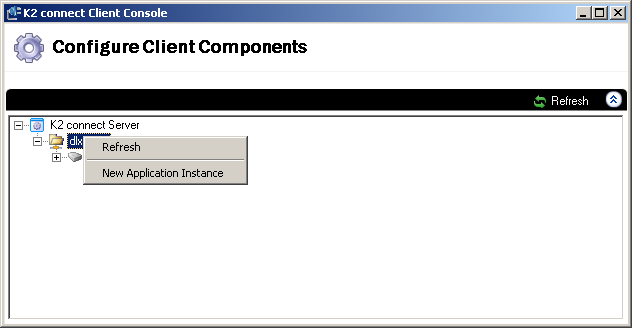
| Menu Options | Description |
|---|---|
| Refresh | Refreshes the application instances currently registered under a K2 connect Server |
| New Application Instance | Adds a new application instance |
A registered application instance can be refreshed, removed and have additional, existing Service Objects added to it.
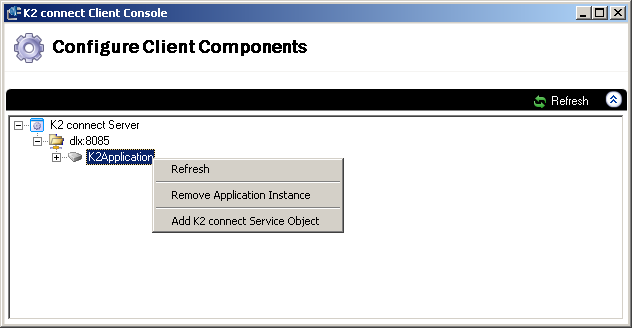
| Menu Options | Description |
|---|---|
| Refresh | Refreshes the existing application instance |
| Remove Application Instance | Removes the existing application instance |
| Add K2 connect Service Object | Adds an existing Service Object to the application instance |